UBC IT offers two internet access services: Netinfo and Interchange. A Netinfo account is available free of cost to all current UBC students and allows twenty hours of dial-up PPP Internet access per month. Interchange accounts are available on a paid subscription basis to staff, faculty, students and alumni, as well as non-UBC customers.
This document explains how to set up Windows 95/98/NT HyperTerminal for use with either Netinfo or Interchange.
Step 1: Starting Windows 95/98/NT HyperTerminal
- Click on the Start menu. Go to Programs and locate Accessories. Move to the HyperTerminal folder, open it. Click HyperTerminal to start the program.
- HyperTerminal is now open. Next step is to setup a new connection.
Step 2: Making a New Connection
- First enter a name for the connection under Name in the space provided.
- If you want to make connection to Interchange type Interchange under Name.
- If you want to make connection to Netinfo type Netinfo under Name.
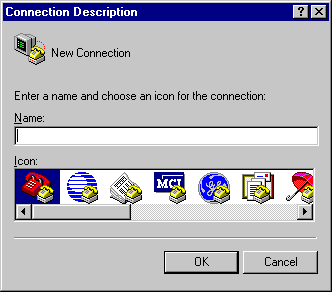
- Click OK when you are finished entering in the connection name.
Step 3: Entering the Phone Number
- Enter the phone number that is to be dialed in the space provided beside Phone number:
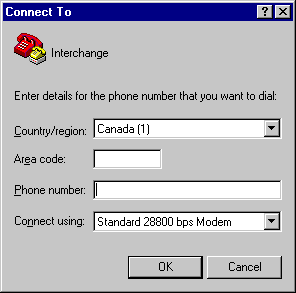
- If you are connecting to Interchange, type in 604-822-1331
- If you are connecting to Netinfo, type in 604-822-4477
- Note: Include the area code in the Phone number box and not in the Area code box.
- Click OK when finished entering phone number.
Step 4: Making a Connection
- When this screen pops up, all that is to be done is to click Dial.
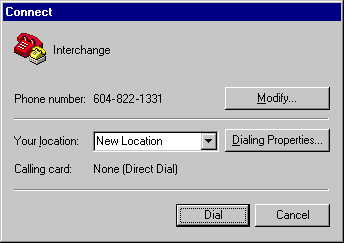
- The modem will start dialing and then connect you to the Internet.
Step 5: Disconnecting and Saving the Dial Up Information
- To disconnect from the current connection, click on the hang up button in the menu bar at the top of the screen.

- To save the connection information entered previously:
- Go to the File menu at the top left.
- Select Save As from the pull down menu. Enter a name for the connection with the extension .ht
- If dialing up to Interchange, name the connection Interchange.ht
- If dialing up to Netinfo, name the connection Netinfo.ht
- When naming is done, Click Save to save connection.
- Since the connection information is saved, when dialing up to Interchange or Netinfo, opening Interchange.ht or Netinfo.ht from the HyperTerminal menu is all that has to be done. Re-entering the information is not necessary.
Further Assistance
For additional technical support, please contact the IT Service Centre Help Desk .
When contacting the IT Service Centre Help Desk regarding problems with Dial-Up, please be ready to provide information such as:
- Your CWL username;
- Your operating system and version;
- The full text of any error messages that you receive.
