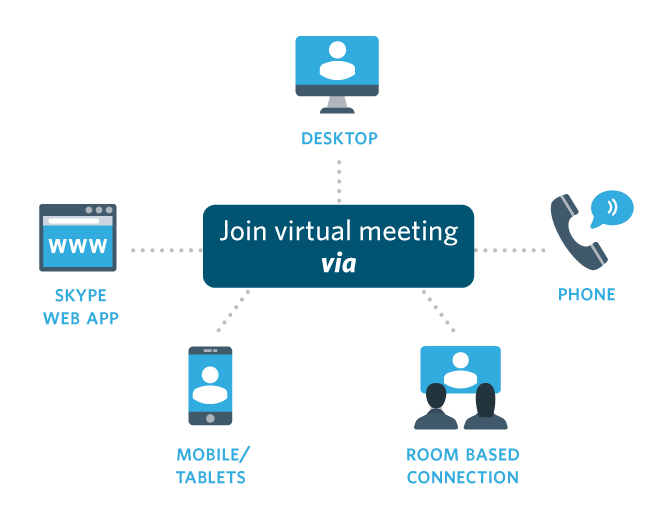Overview
UBC Collaboration Suite is a comprehensive set of communication and collaboration tools for the UBC community.
Learn how to connect to virtual meetings by clicking the image below.
Features & Benefits
Collaboration with Colleagues:
Get an easy way to host convenient virtual meetings with colleagues. Collaboration Suite (powered by Skype for Business) is integrated with Outlook and allows you to set up meetings in minutes. You receive a designated meeting link to share with participants, and can see who is available to meet. Features include:
- Audio/Video Conferencing*
Enable participants to use their built-in cameras to engage with each other via reliable video link-up. Save on travel time with desk-based meetings.
- Instant Messaging
Send instant messages to colleagues during meetings to clarify points, send files, or ask questions.
- Availability Display (Presence)
See who’s online and display your availability status to other Collaboration Suite users.
- Topic Based Group Chat Rooms
Create virtual chat rooms that are always open for groups of participants to engage in ongoing communication and collaboration.
- Screen Sharing
Display a presentation or clarify a topic by sharing your screen with voice and video participants.
- File Transferring
Securely transfer files to colleagues during a voice or video call.
- Whiteboarding
Brainstorm, collect notes, and collaborate as you would in a physical meeting.
How to join via a video conference enabled room:
- Dial into the meeting via 5 digit dialing or IP address:
- UBC or UBCO Campus: Enter 82999 and when prompted, enter the Conference ID (found in the Skype Meeting email invite)
- Off Campus: Enter 82999@vc.ubc.ca or IP address 206.12.208.96, and when prompted, enter the Conference ID (found in the Skype Meeting email invite)
Teaching and Hosting Events:
Use the Collaboration Suite for teaching large, distributed groups of students or hosting virtual research conferences or other meetings. You will receive enhanced communication tools and dedicated audio visual support. Features include:
- Teach remotely
Break down geographic barriers by bringing instructors, guest presenters and students located around the world into one virtual classroom setting.
- Dedicated onsite support
A key feature is the dedicated onsite or remote support to set up your meeting, lecture, or event exactly as you want it.
- Classroom, meeting, and event technology integration
Integrate Collaboration Suite with hardware and software in classrooms, meeting rooms, and event hosting venues to add different capabilities, including AV conferencing.
- Recording
Easily record sessions to distribute as a learning aid.
- Live Streaming
For larger audiences, events are viewable on desktop or mobile devices anywhere Internet services are available.
- Virtual Presentations and Events
Your students or event attendees could be in Japan, Iceland, or on the move. Wherever they are, they can view and listen in real time through clear, reliable HD video link-up.
- Consultation
We can recommend and find the best space with the most suitable equipment for your needs.
Please contact the AV Help Desk for more information. We require advance notice for this service to be set up in time.
* Please note: UBC Collaboration Suite does not include a headset or webcam. Casual users can use a basic computer headset with a microphone. For those who plan to use the service regularly and would like better audio quality, we would suggest purchasing a professional headset. If you are looking for a recommendation or purchasing information, you can contact SENSUS.
Requirements
Sign Up Requirements
Please ensure that you have satisfied these prerequisites in preparation for on-boarding with the UBC Collaboration Suite service:
- You must be an active UBC employee
- You must have a FASmail mailbox
- You must have a firstname.lastname@ubc.ca email alias set up in the UBC Directory
(Note: your sending email address can be set up to a different email if needed)
Please contact your departmental IT support team for assistance with creating a FASmail mailbox and email alias if you do not have one.
Technical Requirements
PC:
- Recommended: Skype for Business 2016 (included in Office 2016 Professional Plus), Windows 7 or above
- Minimum: Skype for Business 2015/Lync 2013 (included in Office 2013 Professional Plus), Windows 7 or above
Mac:
- Recommended: Skype for Business for Mac, OSX 10.11 (El Capitan) or above, Outlook 2016 for Mac or above required for Outlook integration
For detailed information on operating system and browser support for the Skype for Business Web App, please consult the following Microsoft TechNet article.
This article also includes the supported meeting features for the Skype for Business native clients and browser applications.
Getting Started
UBC IT is rolling out the service incrementally across campus, department by department.
If your department has already been on-boarded and is using Skype for Business, please submit a ticket to the UBC IT Help Desk for any additional users that require provisioning.
This package is centrally funded and available for staff and faculty at no additional cost. We are currently deploying this service across campus.
Support
- UBC Collaboration Suite Resource Centre (includes FAQs)
- For general support, contact the UBC IT Help Desk
- Learn how to join a virtual meeting
- Learn how to use Persistent Chat Rooms
- For video conferencing and other AV support, contact the UBC IT Audio Visual Help Desk for assistance.
Collaboration with Colleagues:
Get an easy way to host convenient virtual meetings with colleagues. Collaboration Suite (powered by Skype for Business) is integrated with Outlook and allows you to set up meetings in minutes. You receive a designated meeting link to share with participants, and can see who is available to meet. Features include:
- Audio/Video Conferencing*
Enable participants to use their built-in cameras to engage with each other via reliable video link-up. Save on travel time with desk-based meetings. - Instant Messaging
Send instant messages to colleagues during meetings to clarify points, send files, or ask questions. - Availability Display (Presence)
See who’s online and display your availability status to other Collaboration Suite users. - Topic Based Group Chat Rooms
Create virtual chat rooms that are always open for groups of participants to engage in ongoing communication and collaboration. - Screen Sharing
Display a presentation or clarify a topic by sharing your screen with voice and video participants. - File Transferring
Securely transfer files to colleagues during a voice or video call. - Whiteboarding
Brainstorm, collect notes, and collaborate as you would in a physical meeting.
- Dial into the meeting via 5 digit dialing or IP address:
- UBC or UBCO Campus: Enter 82999 and when prompted, enter the Conference ID (found in the Skype Meeting email invite)
- Off Campus: Enter 82999@vc.ubc.ca or IP address 206.12.208.96, and when prompted, enter the Conference ID (found in the Skype Meeting email invite)
Teaching and Hosting Events:
Use the Collaboration Suite for teaching large, distributed groups of students or hosting virtual research conferences or other meetings. You will receive enhanced communication tools and dedicated audio visual support. Features include:
- Teach remotely
Break down geographic barriers by bringing instructors, guest presenters and students located around the world into one virtual classroom setting. - Dedicated onsite support
A key feature is the dedicated onsite or remote support to set up your meeting, lecture, or event exactly as you want it. - Classroom, meeting, and event technology integration
Integrate Collaboration Suite with hardware and software in classrooms, meeting rooms, and event hosting venues to add different capabilities, including AV conferencing. - Recording
Easily record sessions to distribute as a learning aid. - Live Streaming
For larger audiences, events are viewable on desktop or mobile devices anywhere Internet services are available. - Virtual Presentations and Events
Your students or event attendees could be in Japan, Iceland, or on the move. Wherever they are, they can view and listen in real time through clear, reliable HD video link-up. - Consultation
We can recommend and find the best space with the most suitable equipment for your needs.
Please contact the AV Help Desk for more information. We require advance notice for this service to be set up in time.
* Please note: UBC Collaboration Suite does not include a headset or webcam. Casual users can use a basic computer headset with a microphone. For those who plan to use the service regularly and would like better audio quality, we would suggest purchasing a professional headset. If you are looking for a recommendation or purchasing information, you can contact SENSUS.
Please ensure that you have satisfied these prerequisites in preparation for on-boarding with the UBC Collaboration Suite service:
- You must be an active UBC employee
- You must have a FASmail mailbox
- You must have a firstname.lastname@ubc.ca email alias set up in the UBC Directory
(Note: your sending email address can be set up to a different email if needed)
Please contact your departmental IT support team for assistance with creating a FASmail mailbox and email alias if you do not have one.
PC:
- Recommended: Skype for Business 2016 (included in Office 2016 Professional Plus), Windows 7 or above
- Minimum: Skype for Business 2015/Lync 2013 (included in Office 2013 Professional Plus), Windows 7 or above
Mac:
- Recommended: Skype for Business for Mac, OSX 10.11 (El Capitan) or above, Outlook 2016 for Mac or above required for Outlook integration
For detailed information on operating system and browser support for the Skype for Business Web App, please consult the following Microsoft TechNet article.
This article also includes the supported meeting features for the Skype for Business native clients and browser applications.
UBC IT is rolling out the service incrementally across campus, department by department.
If your department has already been on-boarded and is using Skype for Business, please submit a ticket to the UBC IT Help Desk for any additional users that require provisioning.
This package is centrally funded and available for staff and faculty at no additional cost. We are currently deploying this service across campus.
- UBC Collaboration Suite Resource Centre (includes FAQs)
- For general support, contact the UBC IT Help Desk
- Learn how to join a virtual meeting
- Learn how to use Persistent Chat Rooms
- For video conferencing and other AV support, contact the UBC IT Audio Visual Help Desk for assistance.
 UBC Collaboration Suite
UBC Collaboration Suite