UBC IT offers two internet access services: Netinfo and Interchange. A Netinfo account is available free of cost to all current UBC students and allows twenty hours of dial-up PPP Internet access per month. Interchange accounts are available on a paid subscription basis to staff, faculty, students and alumni, as well as non-UBC customers.
This document explains how to set up MacSLIP with MacTCP for use with either Netinfo or Interchange.
Important Note: For users running MacOS 7.5.3 and above, you may have Open Transport installed on your Macintosh. Open Transport TCP/IP replaces MacTCP and it is recommended that you use it in place of MacTCP. Please refer to the document Setting Up MacSLIP 3.x with TCP/IP for UBC Interchange/Netinfo for further information.
Step 1: Selecting Your Dial-Up Client
- From the Apple Menu, select Control Panels and choose MacTCP.
- Make sure the SLIP icon is highlighted.
- Important Note: You can only have MacSLIP or MacPPP installed at any one time. If you see icons for both of them, you must uninstall one of them before you can use the internet. If you see an icon labelled PPP, please refer to the document Setting up MacPPP with MacTCP for UBC Interchange/Netinfo.
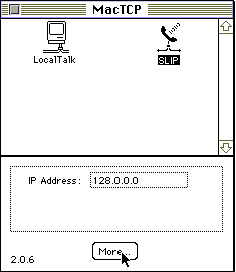
- Ensure that the icon corresponding to your dial-up client is highlighted and click More.
Step 2: Configuring Your MacTCP Settings
- You should now see the following screen:
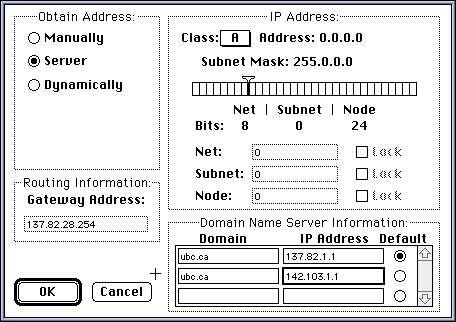
- In the Obtain Address section, select Server.
- In the Domain Name Server Information section, set the Domain to ubc.ca and the IP Address to 137.82.1.1 for the first entry. The Domain for the second entry should also be set to ubc.ca and the IP Address to 142.103.1.1. Under Default, bullet the first entry, as shown above.
- Set Class to A.
- Click OK to save your changes.
- Restart your Macintosh for the changes will take effect.
Step 3: Editing the MacSLIP Configuration
- From the Apple menu, select Control Panels and choose MacSLIP.
- The following window will appear:
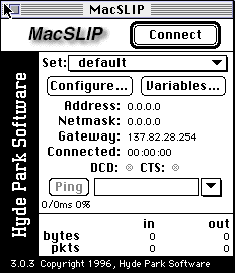
- Click the Configure... button to bring up the following window:
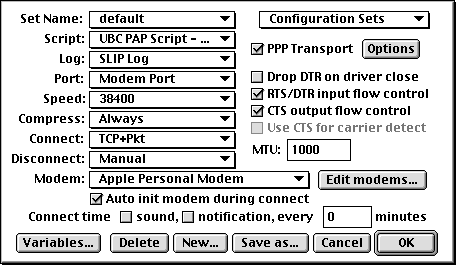
Step 4: Creating a New Set
- To create a new set, click New.... You will be presented with the following dialog box :
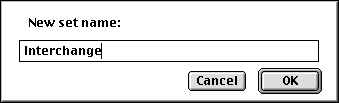
- Name the Set:
- If you are a Netinfo user, call it Netinfo, then click on OK.
- If you are an Interchange user, call it Interchange, then click on OK.
- Pull down the Script menu, by clicking on the down arrow. Select Set. Locate the UBC PAP Script (normally in the System/Preferences/MacSLIP folder), highlight it and click Open to select it :
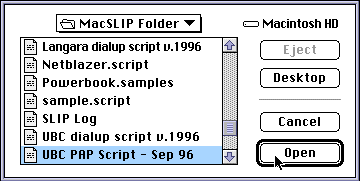
- If the UBC PAP Script is not in the MacSLIP Folder, copy it from Disk One of the ITServices Macintosh Startup Kit to the System/Preferences/MacSLIP folder and then repeat step 3.
- Pull down the Port menu and select the port to which your modem is connected (usually Modem Port.)
- Pull down the Speed menu to select your modem speed.
- If your modem speed is 14,400, select 19200
- If your modem speed is 28,800 or higher, 38400
- Note: Some older Macintoshes, such as the Mac IIsi cannot connect at speeds greater than 19200.
- Set Compress to Always.
- Under Connect, select both Connect when MacTCP is Opened and Connect on Packet Activity (TCP + Pkt).
- Under Disconnect, select Disconnect After 15 minutes, though you can set this to a shorter interval if you prefer. This setting prevents you from accidentally leaving yourself connected and using up dial-up time.
- Under Modem, select your modem from the list provided. If your modem is not listed, you should create a custom initialization string by clicking Edit Modems.... Enter the name of your modem and copy the initialization string exactly as it reads on your modem manual.
- Ensure that PPP Transport has a checkmark in the box beside it.
- Set the MTU to 1000.
- Place a check in the boxes beside RTS/DTR input flow control and CTS output flow control. If these settings result in an error message when dialing in, uncheck these boxes.
Step 5: Setting Authentication Information
- In the main Configure screen, click the Options button beside PPP Transport.
- The following dialog box will appear :
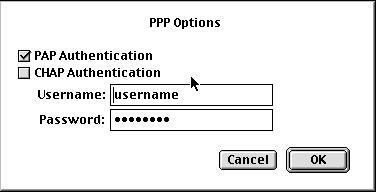
- Place a checkmark in the box beside PAP Authentication.
- Enter your Netinfo/Interchange username in the Username field and your password in the Password field.
- Note: Your username is not the same as your e-mail address; if your e-mail address is username@interchange.ubc.ca, then your username is username. Note also that usernames and passwords are case-sensitive.
- Click OK to return to the main Configure menu.
- Save your settings by clicking the Save button.
Step 6: Changing the Phone Number
- Click on the Variables button.
- If there is no phone number listed in the window, click on the Add button. Type Phone in the Variable box and click OK and then type in the phone number in the Value box (604-822-1331 for Interchange and 604-822-4477 for Netinfo.)
- If you have the wrong phone number in the box, highlight the entry, click on the Edit button and change the Value to 604-822-1331 for Interchange or 604-822-4477 for Netinfo.
- You should only see one entry with a phone number in it. If there is more than one, highlight the extra line(s) and click on Remove.
- If everything seems to be setup correctly then click on Save.
Step 7: Connecting to UBC Interchange/Netinfo
- To connect to UBC Interchange/Netinfo, bring up the MacSLIP Control Panel and click the Connect button, or pull down the MacSLIP menu, located in the right hand corner of the screen, and choose Connect.
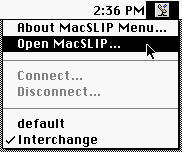
- The modem will now dial and you will connect to Interchange/Netinfo.
- To disconnect from Interchange/Netinfo, pull down the MacSLIP menu and choose Disconnect. The modem will then hang up.
Further Assistance
For additional technical support, please contact the IT Service Centre Help Desk .
When contacting the IT Service Centre Help Desk regarding problems with Dial-Up, please be ready to provide information such as:
- Your CWL username;
- Your operating system and version;
- The full text of any error messages that you receive.
