ITServices offers two Internet access services: Netinfo and Interchange. A Netinfo account is available free of cost to all current UBC students and allows twenty hours of Internet access per month. Interchange accounts are available on a paid subscription basis to staff, faculty, students and alumni, as well as non-UBC customers.
This document explains how to set up Trumpet Winsock 2.1f for use with either Netinfo or Interchange.
Important Note: You must be using Trumpet Winsock 2.1f or later. You can check this by going into the Help menu in Trumpet Winsock and selecting About. Unfortunately, we do not offer Trumpet Winsock in our software package any longer so we can only support those who have already purchased the old Startup Kit. If you are not using the correct version, you must upgrade. You can:
- download the latest version of Trumpet Winsock, available from their Web site (http://www.trumpet.com/downloads.html
 ). You should be aware that Trumpet Winsock is shareware and the version you download will work for 30 days, after which you will have to register it (at a cost of $25US). See the document Setting Up Windows 3.1 using Trumpet Winsock 3.x for Interchange/Netinfo for more information on how to set up that version.
). You should be aware that Trumpet Winsock is shareware and the version you download will work for 30 days, after which you will have to register it (at a cost of $25US). See the document Setting Up Windows 3.1 using Trumpet Winsock 3.x for Interchange/Netinfo for more information on how to set up that version. - use Windows Terminal which is a text-based method of connecting to the Internet..
Step 1: Installing the Dial-up script
- Locate your Trumpet Winsock directory. This directory is usually called TRUMPET. By default, it should be either C:\INTERCHG\TRUMPET or C:\TRUMPET.
- Within the Trumpet Winsock Directory, you will find a number of files with the extensions .CMD and .INI. Make backup copies of these files by copying them to another directory on your hard drive.
- Download the following self-extracting file to your Trumpet Winsock Directory.
- Run the program newdial.exe which will extract several Winsock files. When prompted for the location to unzip the files, enter the path to your Trumpet directory (the program assumes C:\TRUMPET unless otherwise specified.)
-
- Note: Once the files have been unzipped, you can delete the newdial.exe file.
- Run Trumpet Winsock.
Step 2: Configuring Trumpet Winsock
Note: This first section should already be configured if you installed the old Startup Kit. You may want to check out the entries in the Setup window as seen below to confirm that everything is set up correctly.
- Select Setup under the File menu. You should see the following window:
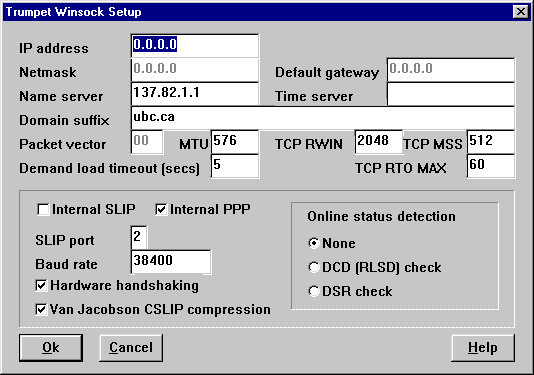
- Set the IP Address to 0.0.0.0
- Set the Netmask to 0.0.0.0
- Set the Default Gateway to 0.0.0.0
- Set the Name Server to 137.82.1.1
- Leave the Time Server field empty.
- Set the Domain Suffix to ubc.ca
- Set the MTU to 576
- Set the TCP RWIN to 2048
- Set the TCP MSS to 512
- Set the Demand Load Timeout (secs) to 5
- Set the TCP RTO MAX to 60
- Place a checkmark next to Internal PPP
- Set the Slip Port to whatever COM port your modem is on (normally 2)
- Set the Baud Rate:
- If your modem speed is 14.4k, set it to 19200
- If your modem speed is 28.8k or 33.6k, set it to 38400
- If your modem speed is 56k, set it to 57600
- Place checkmarks next to Hardware Handshaking and Van Jacobson CSLIP compression.
- Under the Online Status Detection section, select None.
- Click Ok.
Step 3: Username and Password Authentication
- Select PPP options under the File menu.
- Make sure the Use Password Authentication Protocol option has been checked and then enter your Interchange username and password.
- Click Ok to close the window.
- Note: Your username is not the same as your e-mail address; if your e-mail address is username@interchg.ubc.ca, then your username is username. Note also that usernames and passwords are case-sensitive.
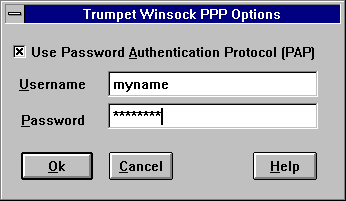
Step 4: Configuring the Modem and Dialing Properties
- Run the modem.cmd script by selecting it under the Dialler menu to select your modem.
- If your modem is not listed, type in 99, press OK, replace whatever is in there with &F and press Ok.
- Run the setup.cmd script by selecting it under the Dialler menu to disable call waiting, to add a dial-in prefix if you need to access an outside line and to check that the telephone number is correct.
- If you are an Interchange user, the phone number is 604-822-1331 /li>
- If you are a Netinfo user, the phone number is 604-822-4477 /li>
Step 5: Completing the Setup Procedure
- Exit Trumpet Winsock in order to save the new settings.
- You can now log in by running Trumpet Winsock again and selecting Login from the Dialler menu.
Further Assistance
For additional technical support, please contact the IT Service Centre Help Desk .
When contacting the IT Service Centre Help Desk regarding problems with Dial-Up, please be ready to provide information such as:
- Your CWL username;
- Your operating system and version;
- The full text of any error messages that you receive.
