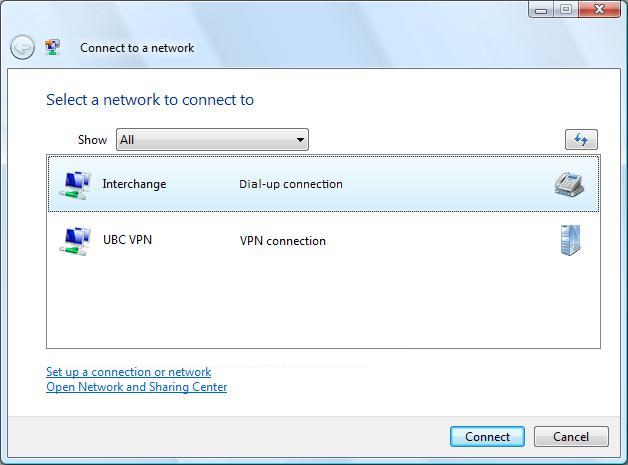UBC IT offers two dial-up Internet access services: Netinfo and Interchange. A Netinfo account is available free of cost to all current UBC students and allows twenty hours of dial-up access per month. Interchange accounts are available on a paid subscription basis to staff, faculty, students and alumni, as well as non-UBC customers.
This document explains how to set up Windows Vista Dial-Up Networking for use with either Netinfo or Interchange.
Before You Begin
Windows Vista can be configured so that it looks and feels like Windows XP. This may affect where the various options (such as the Control Panel) are located. The instructions below are designed for Windows Vista using the default look and feel.
This document assumes that you are not connected to a Local Area Network (LAN).
Step 1: Verifying Modem Installation and Driver Information
- Click on the Start button, then click on Control Panel.
- Click on the Classic View link, on the left side of the Control Panel window.
- Double-click on the Phone and Modem Options icon.
- If you see a Location Information window:
- Select Canada as the country/region.
- Enter 604 as the area code.
- Click OK.
- Click on the Modems tab. You should see a modem in the modem list.
- If there is no modem listed:
- Click the Add button.
- If a User Account Control prompt appears, click on Continue. The New Hardware Wizard should appear.
- Click Next to install the modem automatically. If you wish to install the modem manually, click the box marked Don’t detect my modem; I'll select it from a list. If you choose to do a manual installation, you will need to know the manufacturer and model of your modem, as well as the COM port which the modem is using. If all else fails, try Standard 57600 bps modem or Standard 28800 bps modem, and set the COM port to COM 2. If you have the driver disk for your modem, you may also use that by clicking on the Have Disk button after choosing to select your modem from a list. Once you have selected the appropriate driver and COM port, click Finish. There should now be a modem in the list.
- Click on the modem in the list once to highlight it, then click on the Properties button. This will open the Modem Properties dialog box.
- Verify that the device status says "This Device Is Working Properly" under the General tab. If ANY error exists DO NOT PROCEED until the error has been corrected and the modem is working properly. You may have to reinstall your modem driver if the device is not working properly.
- Click on the Driver tab at the top of the Modem Properties dialog box and verify that the driver date is reasonably current (usually not older than 12 to 18 months old). Once proper modem installation and configuration has been confirmed, click OK, and then click OK again. Proceed to Step 2 below.
Step 2: Connecting your Computer to your Phone Line
Make sure that the modem on your computer is connected to a working phone line outlet, using a standard telephone cable. If you require help on this, please refer to the setup documentation that came with your computer or your modem.
Step 3: Configuring Network and Internet Connections
- Click on the Start button, then click on Connect To.
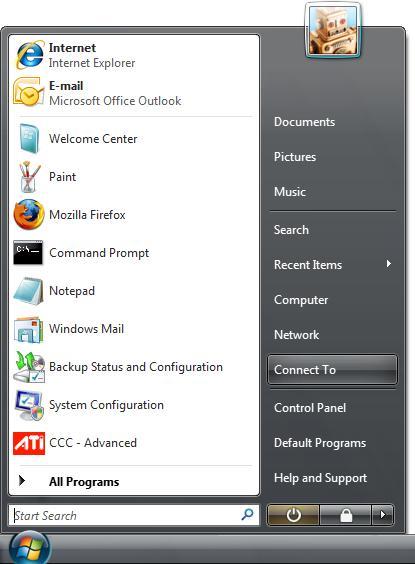
- The Connect to a network window will appear. Click on the Set up a connection or network link, near the lower-left corner of the window.

- Click on Set up a dial-up connection, then click Next.
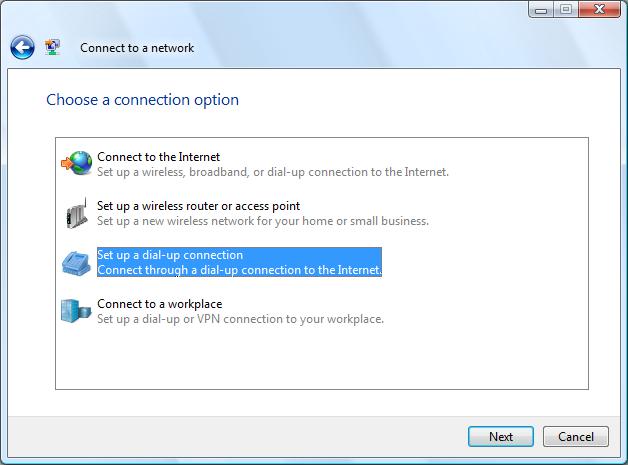
- On the Type the information from your Internet service provider (ISP) window:
- For the Dial-up phone number:
- For Interchange and Alumni accounts, enter 604-822-1331
- For Netinfo (student) accounts, enter 604-822-4477
- For the User name, enter your Netinfo/Interchange username.
- Your Netinfo/Interchange username is the first part of your Netinfo/Interchange email address before the "@" symbol. For example, if your email address is username@interchange.ubc.ca, then your user name is just username.
- For the Password, enter your Netinfo/Interchange password.
- Keep in mind that usernames and password are case sensitive so make sure that the CAPS LOCK is turned off.
- If you want your computer to remember your Netinfo/Interchange password for use with dial-up, place a checkmark next to Remember this password.
- For the Connection name, type in Interchange.
- Make sure that Allow other people to use this connection is unchecked.
- Click the Connect button.
- For the Dial-up phone number:
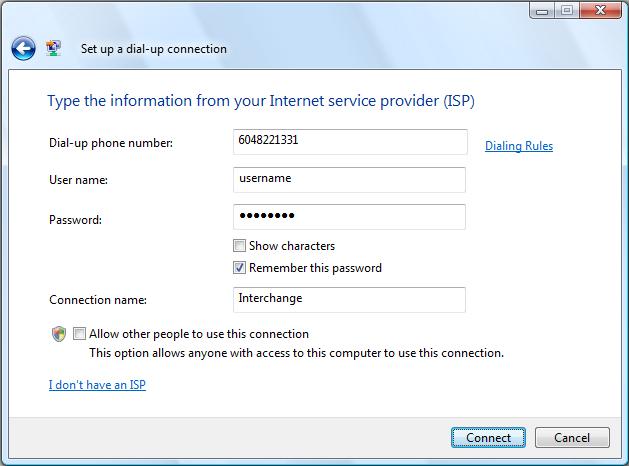
- Your computer will now attempt to connect to Interchange dial-up. The status of the connection attempt will be displayed on your screen. This process may take up to 2 minutes to complete.
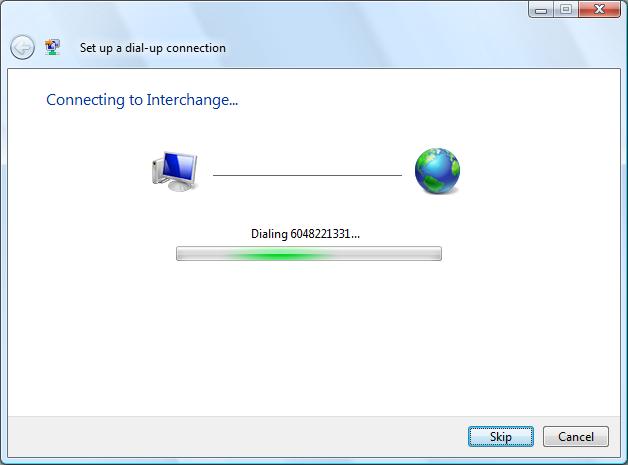
- After your computer has attempted to connect to Interchange dial-up:
- If the connection is successful, the You are connected to the Internet window will appear. Please proceed to Step 7.
- If the connection is unsuccessful, the The Internet connectivity test was unsuccessful window will appear. Please double-check the settings you have entered by repeating the steps in this document. If you still receive this message afterwards, please contact the IT Service Centre Help Desk.
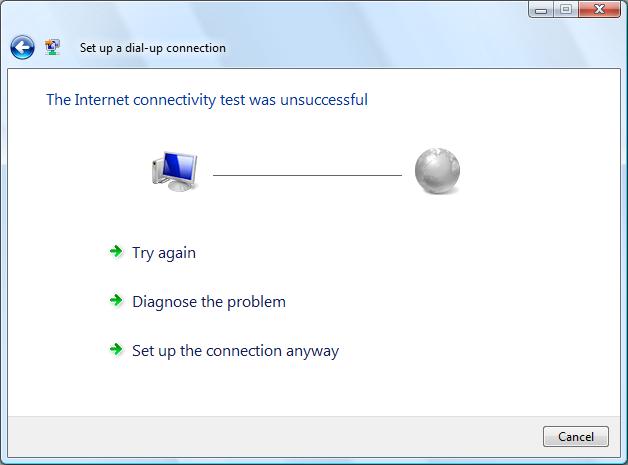
- On the You are connected to the Internet window, click the Close button.
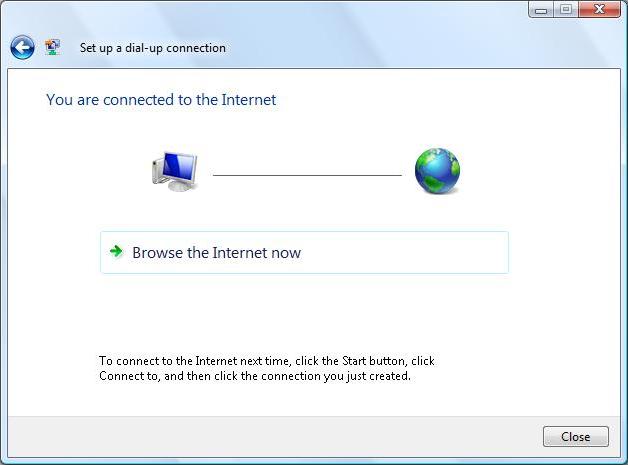
- If the Select a location for the 'Interchange' network window appears, select Public location, then click Close.
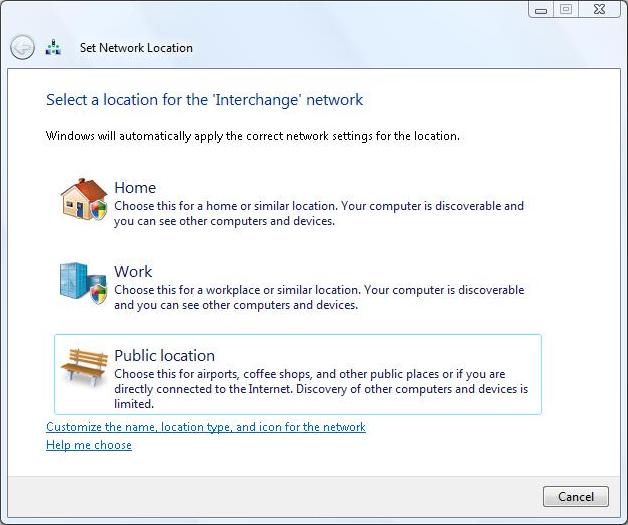
- Your computer is now connected to the Internet using Netinfo/Interchange dial-up.
Connecting and Disconnecting from the Internet
- Click on the Start button, then click on Connect To. The Connect to a network window will appear.
- Click on the Interchange dial-up connection.
- Click on the Connect or Disconnect button.