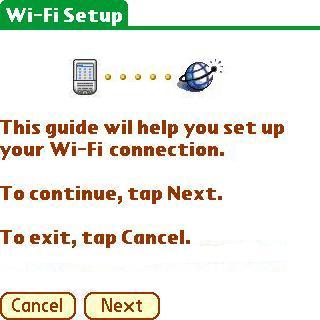Note: A Wireless connection is required if you wish to use VPN on a Palm. This document assumes that you have an Internet connection already present. Please follow the instructions below to configure the Palm Tungsten to connect to UBC's VPN service.
Setting up Wi-Fi
- Start your Wi-Fi Setup Wizard.
- Click on Next.
- The PDA will look for available wireless networks.
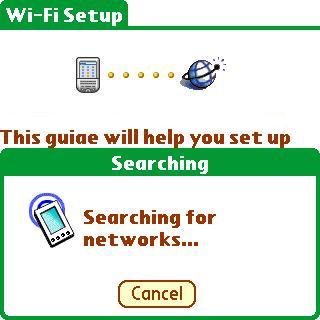
- It should show your the ubc network if you are on campus. Select it. Otherwise, click on Other, type in ubc with no WEP enabled.
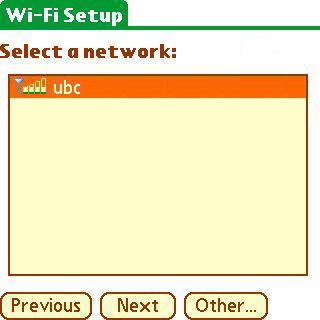
- Click on VPN Setup.
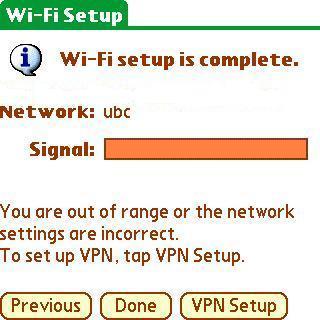
Setting up VPN (PPTP)
- Click Next.
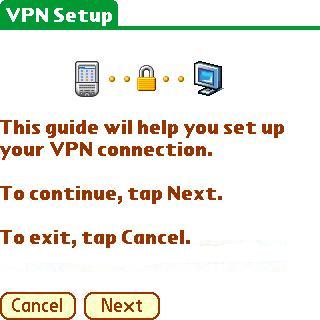
- For Account, type in the name of your connection. (e.g. VPN or UBC VPN)
- For User Name, enter your CWL user name.
- For Password, enter your CWL password. Click Done.
- For VPN Server Name or Address:
- If you are associated with the UBC-Vancouver campus, type: vpn.ubc.ca
- If you are associated with the UBC-Okanagan campus, type: vpn.ok.ubc.ca
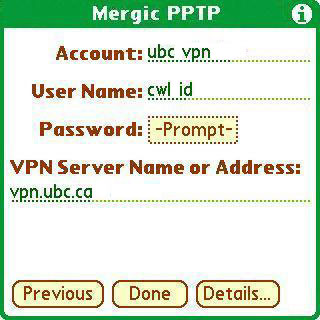
-
Click on VPN Prefs and make sure that the VPN is automatically started.
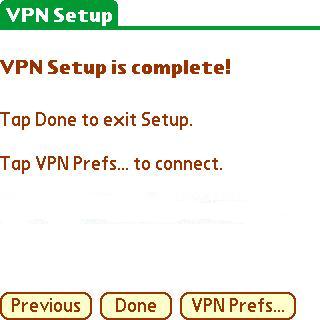
- Change from Disabled to Enabled.
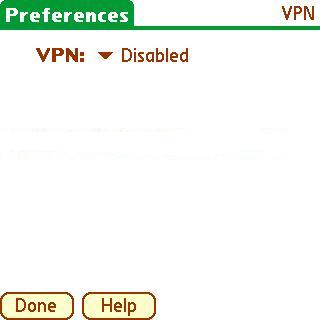
- Click on Done.
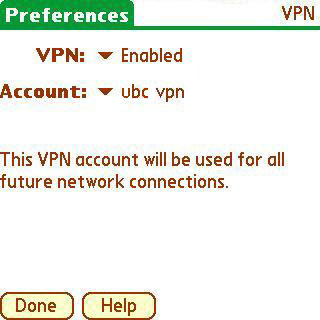
Using the Wi-Fi and VPN connection on the Palm Tungsten C
Once created, using the Wi-Fi and VPN connection is automatic. You just need to start your Web or email client.