UBC IT offers two internet access services: Netinfo and Interchange. A Netinfo account is available free of cost to all current UBC students and allows twenty hours of dial-up PPP Internet access per month. Interchange accounts are available on a paid subscription basis to staff, faculty, students and alumni, as well as non-UBC customers.
This document explains how to set up Remote Access or PPP for use with either Netinfo or Interchange.
Note: Remote Access and PPP are essentially the same program but are called different names. You will only see one or the other in your Control Panel. Remote Access comes with Mac OS 8.5 and later. PPP comes with Mac OS 7.5.3 - 8.1.
Step 1: Configuring Open Transport TCP/IP
- From the Apple menu, select Control Panels.
- Open the TCP/IP control panel.
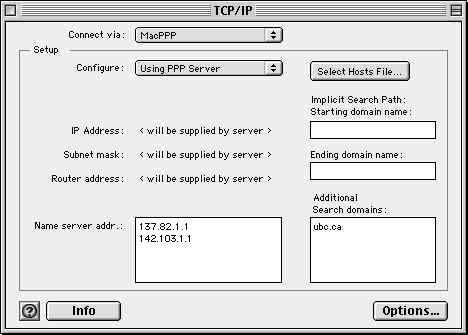
- Set Connect via to PPP and Configure to Using PPP Server.
- IP address, Router address and Subnet mask should all look like this: <will be supplied by server>
- For Name server addr, enter 137.82.1.1 and 142.103.1.1 (one set of numbers on each line.)
- For Additional search domains, enter ubc.ca
- Note: If you have a field called Starting Domain Name as shown on the screenshot above, type in ubc.ca in the space provided. Some versions of Open Transport TCP/IP do no include the Starting and Ending Domain Name fields.
- Close the window and confirm that you wish to save changes.
- You should now restart your computer.
Step 2: Configuring Remote Access/PPP
- From the Apple menu, select Control Panels and choose Remote Access or PPP (depending on what you have in your Control Panel.)
- Select Registered User.
- In the Name field, enter your Interchange/Netinfo username.
- Note: Your username is not the same as your e-mail address; if your e-mail address is username@interchange.ubc.ca, then your username is username. Note also that usernames and passwords are case-sensitive.
- In the Password field, enter your password.
- Place a checkmark in the Save Password box if you want Remote Access to save your password between sessions.
- Enter in the phone number to dial in the number field:
- If you are a Netinfo user, enter in 604-822-4477
- If you are an Interchange user, enter in 604-822-1331
- Click on the Options button.
- If you originally selected Remote Access from the Control Panels:
- Click on the Protocol tab.
- Under Use Protocol, select PPP.
- Place a checkmark in the box beside Connect automatically when starting TCP/IP applications.
- If you originally selected PPP from the Control Panels:
- Click on the Connection tab.
- Place a checkmark in the box beside Connect automatically when starting TCP/IP applications.
- Click OK.
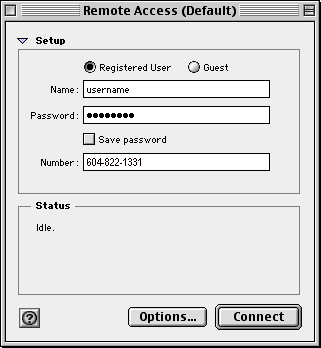
Step 3: Connecting to UBC Interchange/Netinfo
- To connect to UBC Interchange/Netinfo, bring up the Remote Access or PPP control panel and click Connect.
- To disconnect, click on the Disconnect button.
Further Assistance
For additional technical support, please contact the IT Service Centre Help Desk.
When contacting the IT Service Centre Help Desk regarding problems with Dial-Up, please be ready to provide information such as:
- Your CWL username;
- Your operating system and version;
- The full text of any error messages that you receive.
