UBC IT offers two Internet access services: Netinfo and Interchange. A Netinfo account is available free of cost to all current UBC students and allows twenty hours of Internet access per month. Interchange accounts are available on a paid subscription basis to staff, faculty and alumni, as well as non-UBC customers.
This document explains how to set up Windows NT 4.0 Dial Up Networking for use with either Netinfo or Interchange.
Before starting, ensure you have the original Windows NT 4.0 CD available.
Step 1: Installing a Modem
- Click on the Start button, usually located in the lower left hand corner of the screen.
- From the Start menu, select Settings and choose Control Panel.
- In the Control Panel, double click the Modems icon.
![]()
- If your modem is already installed, you should see it listed here. Skip to Step 2.
- If you have not already installed your modem, click Add, and the Install New Modem Wizard should appear. Click Next to install the modem automatically. If you wish to install the modem manually, click the box marked Don?t detect my modem?. If you choose to do a manual installation, you will need to know the manufacturer and model of your modem, as well as the COM port which the modem is using. If all else fails, try Standard 28800 or Standard 14400 and try setting the COM Port to COM 2.
Step 2: Configuring Dial-Up Networking
- To start, double click the My Computer icon in the upper left-hand corner of your screen.
- Double click the Dial-Up Networking icon.
- Windows NT will ask if you want to set up a new connection. Answer Ok and the New Phonebook Entry Wizard window will appear:
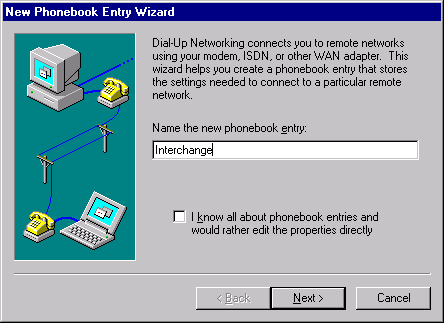
- If you are a Netinfo user, name the new phonebook entry Netinfo. If you are an Interchange customer, call it Interchange.
- Click Next to continue
Step 3: The Connection Type
- The Server window shoud appear :
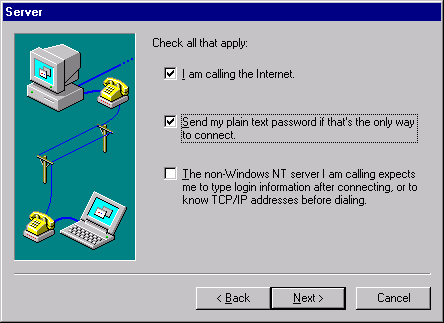
- Ensure that I am calling the Internet and Send my plain text password... are checked. The third check box should be left unchecked. Click Next to continue.
Step 4: The Telephone Number
- You should now see the Phone Number window:
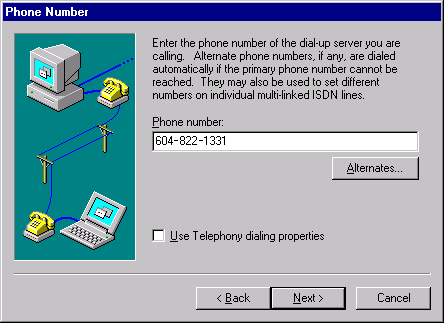
- Enter in the correct phone number:
- If you are a Netinfo user, the Phone Number is 604-822-4477
- If you are an Interchange user, the Phone Number is 604-822-1331
- Click Next and then on the next screen, click Finish.
Step 5: Dialing
- The following window will appear whenever a program requires an Internet connection or if you manually double-click the icon in the Dial-Up Networking folder :
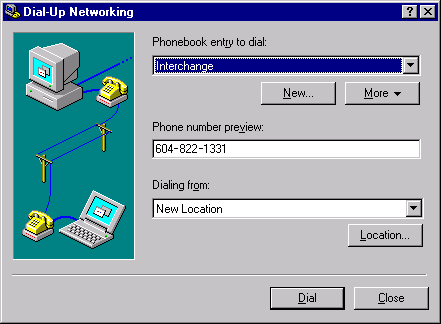
- Ensure the phone number is correct and click Dial to connect.
Step 6: Connecting
- The Connect to... window will appear:
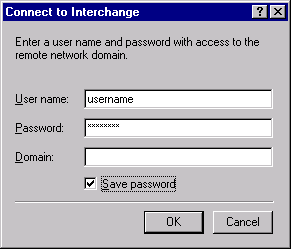
- In the User Name box enter your Netinfo/Interchange username.
- Note: Your username is not the same as your e-mail address. If your e-mail address is username@interchange.ubc.ca, your username is simply username. Note also that usernames and passwords are case-sensitive.
- Enter your password in the Password box. The Domain box should be left blank.
- Click Ok to connect. Once connected, the window should minimize itself, and a new phone icon should appear in your System Tray (The indented area on the right-hand side of the taskbar):

- To disconnect, double-click the phone icon in the System Tray. The Dial-Up Properties window will appear. Click the Hang Up button to disconnect.
Further Assistance
For additional technical support, please contact the IT Service Centre Help Desk .
When contacting the IT Service Centre Help Desk regarding problems with Dial-Up, please be ready to provide information such as:
- Your CWL username;
- Your operating system and version;
- The full text of any error messages that you receive.
