Note: If you are using Windows 95, please use Windows 95 Dial-Up Networking instead of Trumpet Winsock 3.0. Dial-Up Networking is a lot more reliable and stable.
Before starting, please ensure Trumpet Winsock 3.0 is installed on your computer.
Step 1: Configuring Trumpet Setup
- Start Trumpet Winsock.
- Go to File, select Setup.
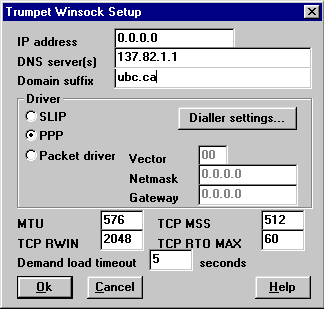
- For IP Address, enter 0.0.0.0
- For DNS server(s), enter 137.82.1.1
- For Domain suffix, enter ubc.ca
- In the Driver section, select PPP
- For MTU, TCP MSS, TCP RWIN and TCP RTO MAX, the default Trumpet Winsock settings will be adequate.
- Click on Dialler settings... to configure the modem.
Step 2: Configuring the modem
- You should now have the following dialog box active :

- For COMM port, select the communications port on which your modem is located. If you are not sure which port to choose, try COM2. This is the port most commonly used by modems. If you have trouble communicating with the modem, try a different port.
- If you have a 28.8 Kbps or 33.6 Kbps modem, set Baud rate to 38400. If you have a 14.4 Kbps modem, set it to 19200.
- Click OK on this box and again on the Trumpet setup dialog box to return to the main Trumpet menu.
Step 3: Configuring Password Authentication Protocol (PAP)
- Go to File; select PPP options...
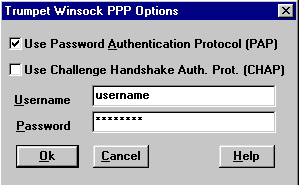
- Place a check in the box beside Use Password Authentication Protocol (PAP)
- Enter your UBC Interchange/Netinfo username in the box beside Username. Ensure it is in lower case letters.
- Note: your username is not the same as your e-mail address; for instance, if your e-mail address is username@interchange.ubc.ca, your username is username.
- Enter your password in the box beside Password. Note that your password is also case-sensitive (check Caps Lock!).
- Click OK.
Step 4: Configuring the Profile
- Go to the Dialler menu option; select Profile.
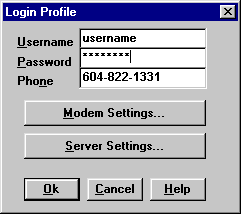
- Enter your username in the Username box.
- Enter your password in the Password box
- If you are a Netinfo user, set Phone to 604-822-4477. If you are an Interchange customer, set it to 604-822-1331. If you are dialing from on-campus, or from a location where you must dial '9' (or some other digit) for an outside line, enter it before the phone number.
- Click on Server Settings and ensure all of the text boxes are empty. Click OK.
- Click OK.
Step 5: Connecting to UBC Interchange/Netinfo
- Go to Dialler; select Login.
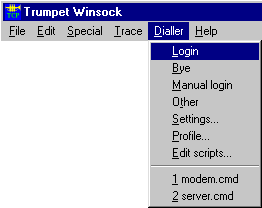
- The modem will dial and connect to UBC. After successful authentication, your Trumpet window will look similar to this:
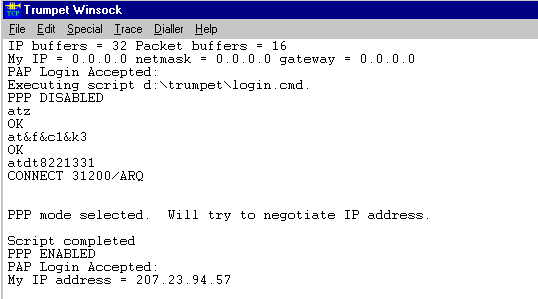
- If you receive an error message during log in, check to ensure:
- You are dialing the correct phone number.
- Your username and password information is correct.
- Once connected, minimize Trumpet Winsock and start an Internet client such as Netscape or Eudora.
- To disconnect, restore Trumpet; go to Dialler; select Bye.
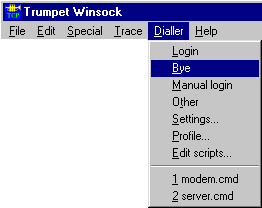
- Your Internet connection will be closed and your modem will hang up.
Further Assistance
For additional technical support, please contact the IT Service Centre Help Desk .
When contacting the IT Service Centre Help Desk regarding problems with Dial-Up, please be ready to provide information such as:
- Your CWL username;
- Your operating system and version;
- The full text of any error messages that you receive.
