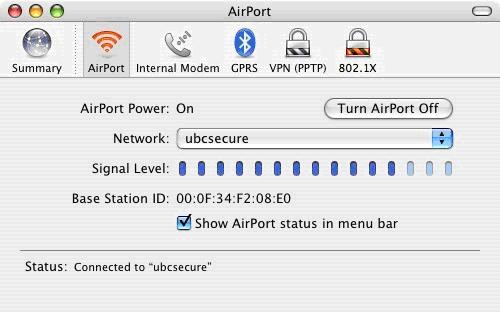UBC offers a secure wireless network that can be accessed by WPA2 Compliant Cards. Please follow the procedure listed below to enable WPA2 for your wireless adapter. If you have any problems please contact us .
Requirements
- An AirPort or AirPort Extreme card. Most Apple computers should have AirPort wireless cards built-in.
- A Mac updated with the latest updates. You can use the Software Update tool or visit Apple's website .
Enabling WPA2 Authentication and Security
- Open the Applications folder in Finder and launch Internet Connect . Select the AirPort tab.
- If the 802.1X tab is not visible, pull down the File menu and select New 802.1X Connection .
- Select the new 802.1X tab and enter your Campus Wide Login (CWL) user name and password.
- For the Network Port , select AirPort .
- For the Wireless Network , enter ubcsecure .
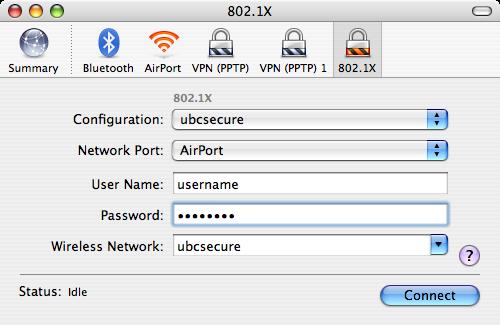
- Click back on the AirPort tab . It will ask to save your changes. Enter ubcsecure and click the Save button.
- Pull down the Network drop-box and select ubcsecure .
- It should now say you are Status: Authenticating… at the bottom. A security warning may appear. Click the Continue button or the Show Certificate button.
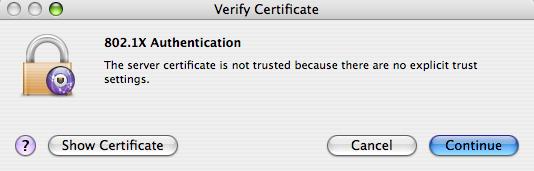
- Place a checkmark next to Always trust these certificates . Click Continue…

- You are now connected to the WPA2 enabled, UBC Secure Network.