UBC offers the eduroam wireless network that can be accessed by WPA/WPA2 Compliant Cards. Please follow the procedure listed below to enable WPA/WPA2 for your wireless adapter.
Requirements
- An AirPort or AirPort Extreme card. Most Apple computers should have AirPort wireless cards built-in.
- A Mac updated with the latest updates. You can use the Software Update tool or visit Apple's website .
Enabling WPA/WPA2 Authentication and Security
- Click the Wireless icon at the top of the screen. If the Airport is currently off,
click Turn AirPort On .
Click Open Network Preferences .
- The Network window should now be open. Click the Advanced button at the bottom right.
- Click the AirPort tab at the top of the window.
Click the + symbol below the list of Preferred Networks . - Enter the following information:
For Network Name , type eduroam .
For Security , select WPA2 Enterprise or WPA Enterprise.
For User Name, enter your CWL Login name as username@ubc.ca. Important: you need to add @ubc.ca after your CWL login name.
Enter your CWL Password.
For 802.1X , select Automatic .
Click Add .
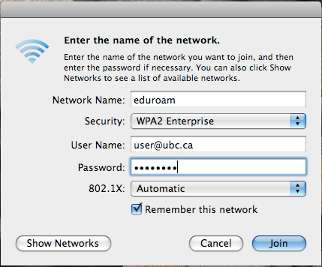
- A window titled 802.1X Authentication will appear(it may, in fact,
appear before you’ve had a chance to click Apply ). Enter your CWL Login
name as username@ubc.ca and the password and then click OK .
Important: you need to add @ubc.ca after your CWL login name.
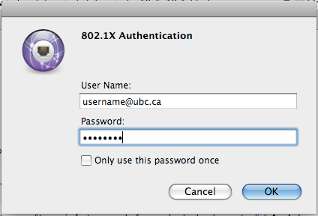
- If a connection has not been established after one minute, click the Wireless icon at
the top of the screen and turn the AirPort off then on again.
Within a few seconds, your connection to eduroam should be established.
