UBC offers a secure wireless network that can be accessed by WPA2 Compliant Cards. Please follow the procedure listed below to enable WPA2 for your wireless adapter.
Requirements
- A Wi-Fi card. Most Apple computers should have Wi-Fi wireless cards built-in.
- A Mac updated with the latest updates. You can use the Software Update tool or visit Apple's website .
Enabling WPA2 Authentication and Security
-
Click the Wireless icon at the top of the screen. If the Wi-Fi is currently off, click Turn Wi-Fi On .
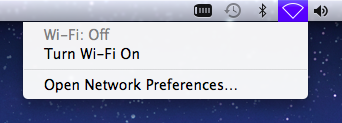
Then, click Open Network Preferences .

-
The Network window should now be open. Click the Advanced button at the bottom right.
-
Click the Wi-Fi tab at the top of the window.
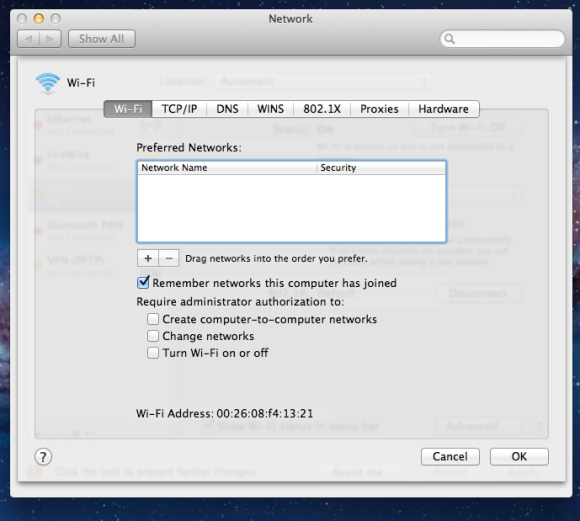
Click the + symbol below the list of Preferred Networks .
-
For Network Name , type ubcsecure .
For Security , select WPA2 Enterprise .
Fill in your CWL username in the Username box, fill in your CWL password in the Password box.
Click OK .
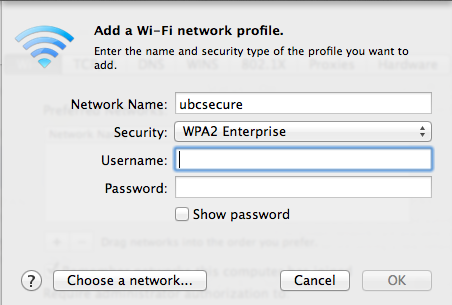
It should now say you are Status: Authenticating… at the bottom. A security warning may appear. Click the Continue button or the Show Certificate button.
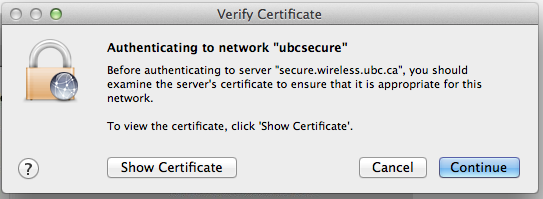
Place a checkmark next to Always trust these certificates . Click Continue…

-
Click OK at the advanced Network window. You should now be at the Wi-Fi tab of the Network window.
For Network Name , select ubcsecure .
Click Apply at the bottom right at of the Window.
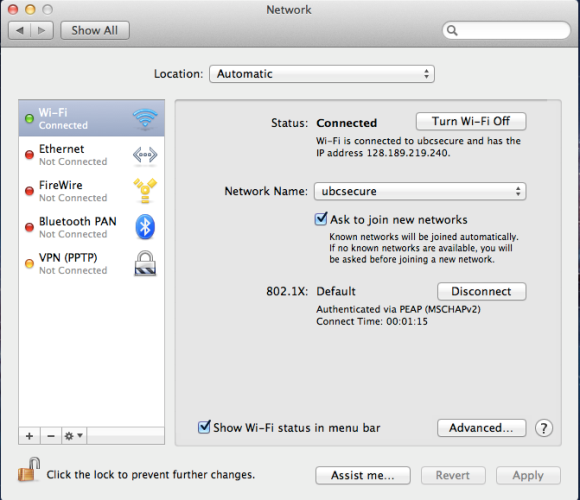
-
A window titled 802.1X Authentication may appear (it may, in fact, appear before you've had a chance to click Apply). Enter your CWL Login ID and password and then click OK.
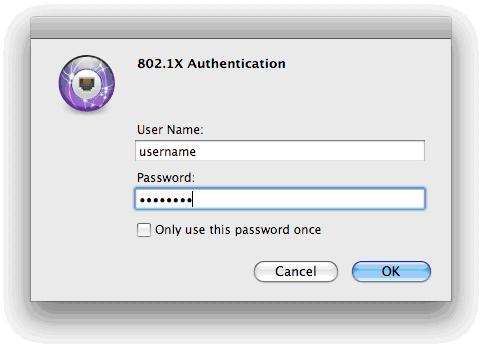
- Within a few seconds, your connection to ubcsecure should be established.

