If you are a UBC IT Supported Client on EAD on a Windows computer, you can install NVivo software quickly and without assistance from IT support staff by following the instructions below:
1. Open the Start menu, and under All Programs, click on Microsoft System Center 2012 R2 and then select Software Center.
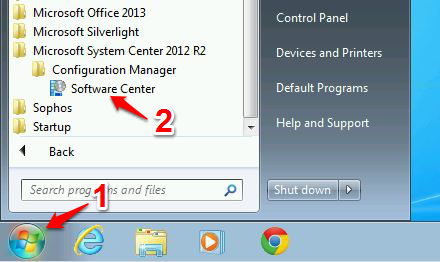
2. After the Software Center loads, click on Available Software, select 'NVivo' and click on Install. While the application installs, do not log off or shut down your computer. If necessary, you can still lock your computer during the installation process.
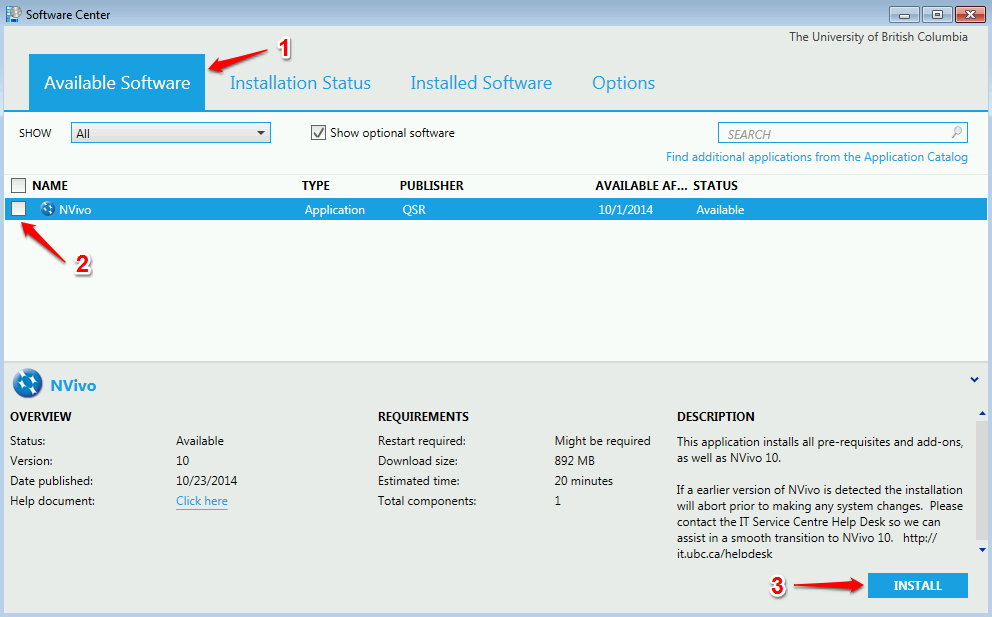
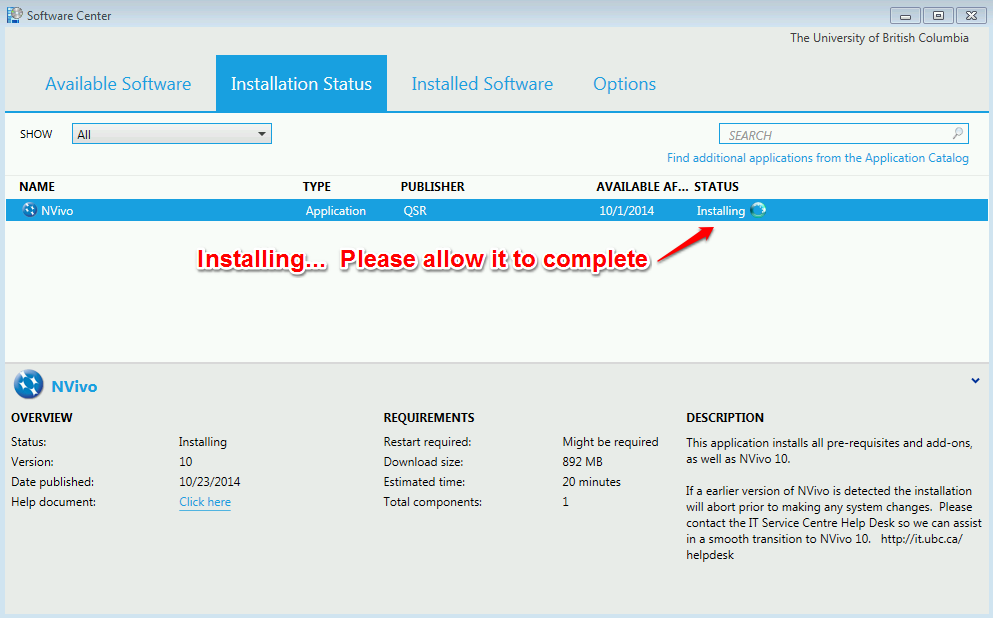
3. Once complete, the Installation Status tab should display a status of Installed. If the software does not fully install, please contact UBC IT Desktop Services at http://it.ubc.ca/helpdesk
