This document explains how to setup IMAPS for Mozilla Thunderbird 52.x for FASmail using the built-in Auto-Configuration utility.
- Open Mozilla Thunderbird. If you are setting up Mozilla Thunderbird for the first time, a setup wizard will appear. If so, please skip down to step 3.
- Select the File menu and choose New and Mail Account.
- Type in your name, FASmail email address and CWL password.
- Check the box next to Remember password.
- Make sure you have an Internet connection for the next step. Click Continue.
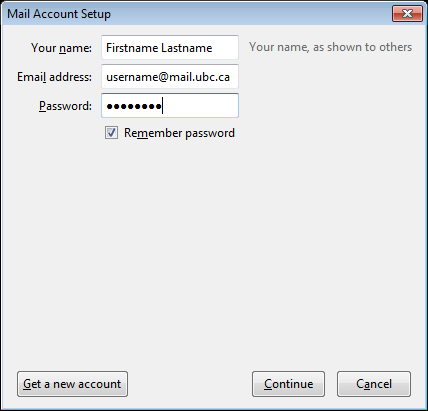
Allow setup to prefill fields, you should see the default values as indicated below.
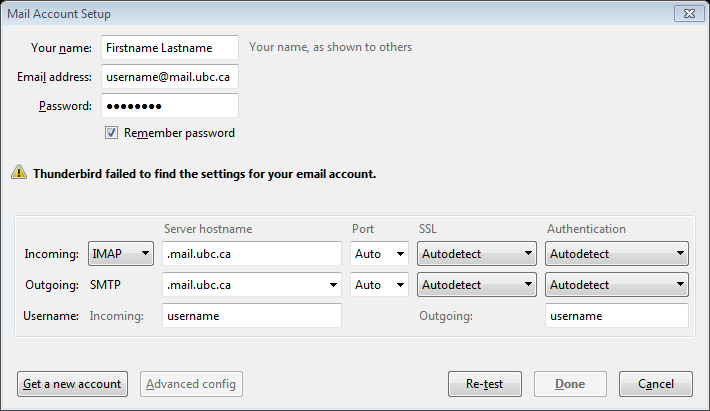
- The Incoming address should be set to imap.mail.ubc.ca. Ensure the port is set to 993, choose SSL/TLS, and select Normal password for Authentication.
- The Outgoing address should be set to smtp.mail.ubc.ca. Ensure the port is set to 587, choose STARTTLS, and select Normal password for Authentication.
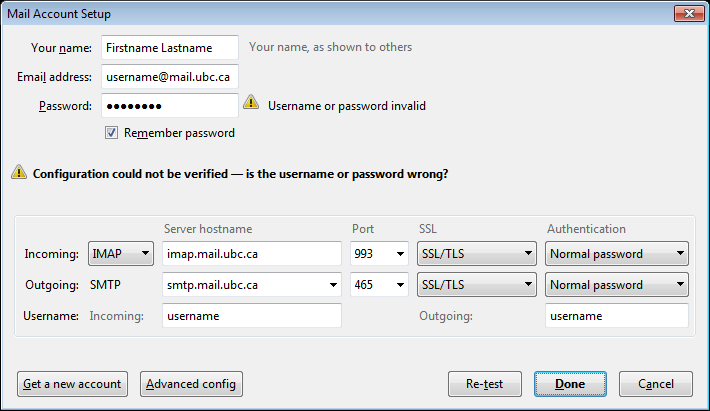
- Click Done.
- Thunderbird should automatically check for mail. If it does not automatically check for mail, click Get Mail.
