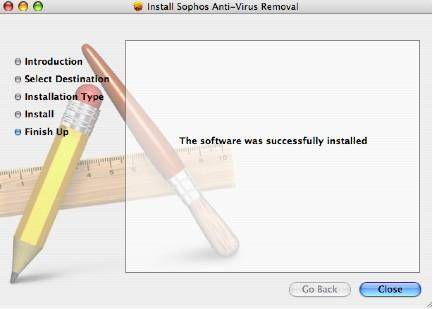Manually Updating Sophos Anti-Virus
Manually Scanning Sophos Anti-Virus
Uninstalling Sophos Anti-Virus
Installing Sophos Anti-Virus for Mac OS X 10.2 and above
Note: Make sure you are connected to the internet before you continue on with the Sophos Anti-Virus installation.
Save all your work before you continue.
- Remove your currently installed anti-virus program. This process is similar to how Sophos is removed. Refer to Uninstalling Sophos Anti-Virus for further help or refer to the documents provided by your anti-virus software.
- Download Sophos Anti-Virus from www.download.ubc.ca
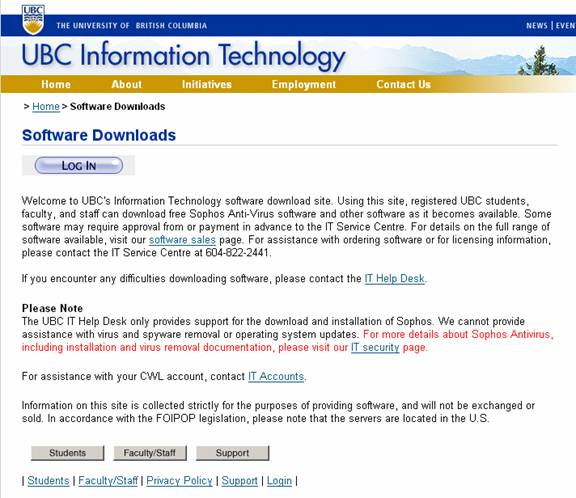
- Double click on macosx10.2.dmg.zip.
- Double click on the extracted macosx10.2.dmg.1.
- Click Start Download.
- Please wait while Sophos downloads.
- Click OK.
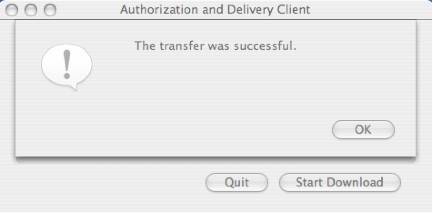
- Double click on sav-os10.2.dmg.
- Please wait while Sophos extracts itself.
- Double click on Sophos Anti-Virus OS X 10.2+
- Double click Sophos Anti-Virus.mpkg.
- Click Continue.
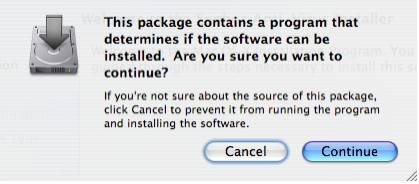
- Click Continue.
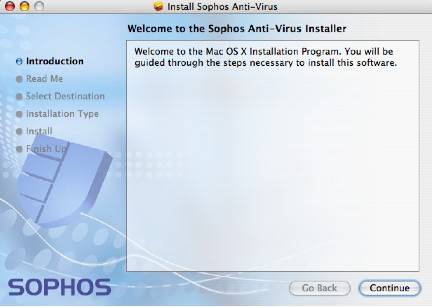
- Click Continue.
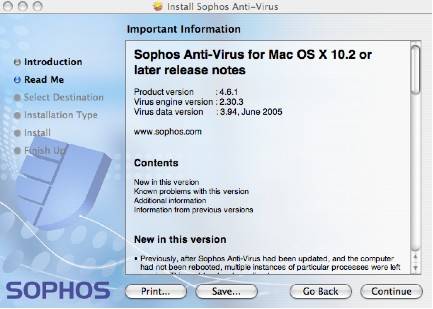
- Click Continue.
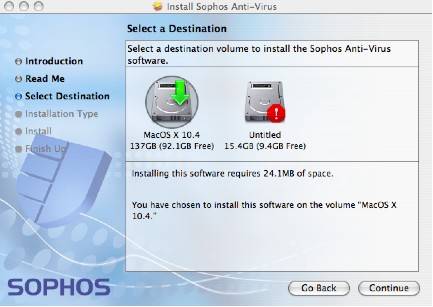
- Click Install.
- If asked for authentication, type in your login information for your computer. Click OK to continue.
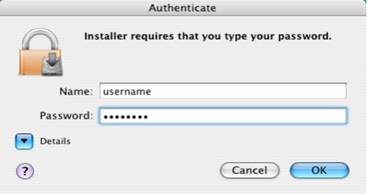
- Please wait while Sophos Anti-Virus installs.
- If you are on an Intel based Mac, you may encounter the following. Follow the instructions presented. Click Shut Down or OK when prompted.
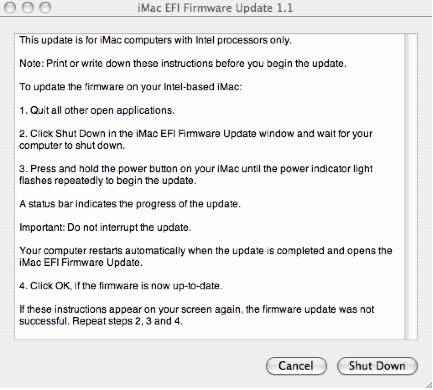
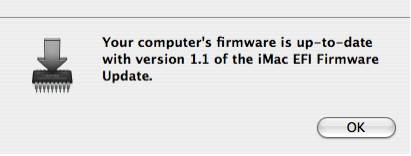
- When the installation is complete, the Sophos Anti-virus shield will appear on the task bar.
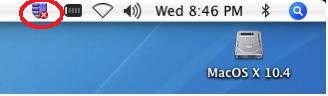
Manually Updating Sophos Antivirus
- Click on the Sophos Shield and click on Update Now.
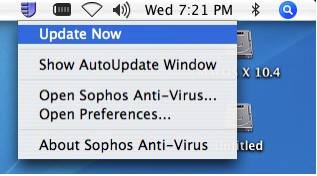
- Please wait while Sophos dowloads and installs updates.
Manually Scanning Your Computer For Viruses
- Click on the Sophos Shield and click on Open Sophos Anti-Virus…
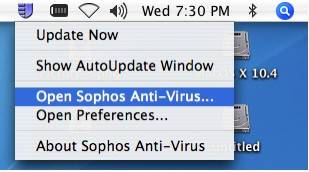
- If this is the first time running Sophos after installation, please click on the Special menu at the top left and select Restore Defaults.

- Select a drive with a single click on the circular green light until it turns bright green.
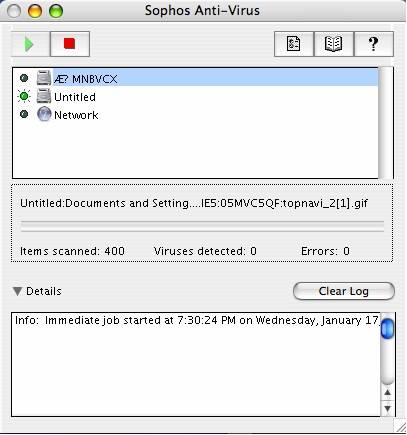
- Click the play button to start the scan, and the stop button to stop the stop the scan.
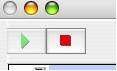
Uninstalling Sophos Anti-Virus
- Double click on your Mac hard drive.
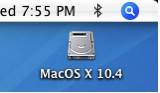
- Double click on Library.
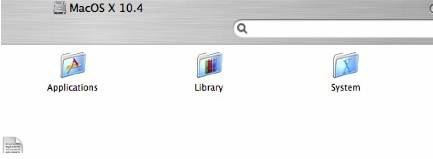
- Double click on Application Support.
- Double click on Sophos Anti-Virus.
- Double click on Remove Sophos Anti-Virus.pkg.
- Click Continue.
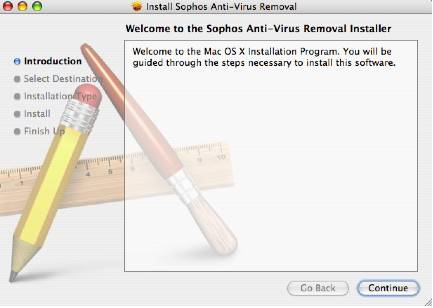
- Click on Continue.
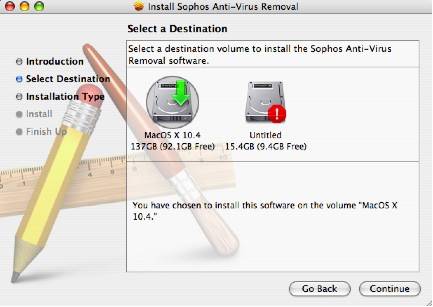
- Click Install to continue.
- If asked for authentication, type in your CWL login or system login
- Click OK to continue.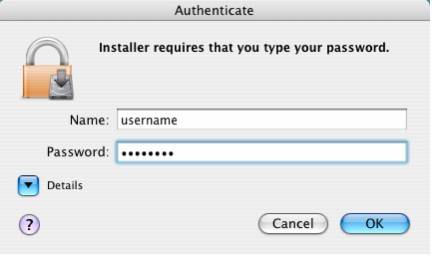
- Click Close to continue.