Windows users
PuTTY Setup
- PuTTY is a windows-based SSH client for accessing Pine. You can download PuTTY at http://the.earth.li/~sgtatham/putty/latest/x86/putty.exe - when the download window opens, save the file in an easily accessible location.
- Once PuTTY has been downloaded, double-click on the file to open it. A window called PuTTY Configuration will appear.
- Enter interchange.ubc.ca in the Host Name box. Click on the Open button.
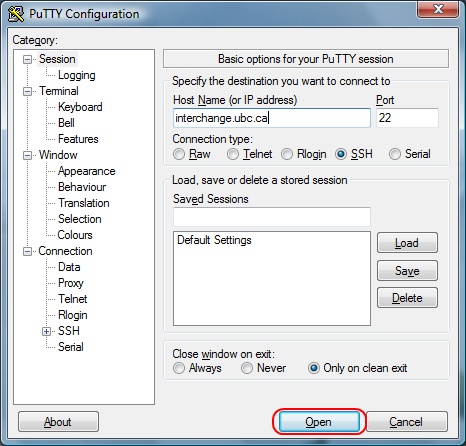
- A window will appear called PuTTY Security Alert . Click Yes to continue.
- When prompted, enter your CWL username and password.
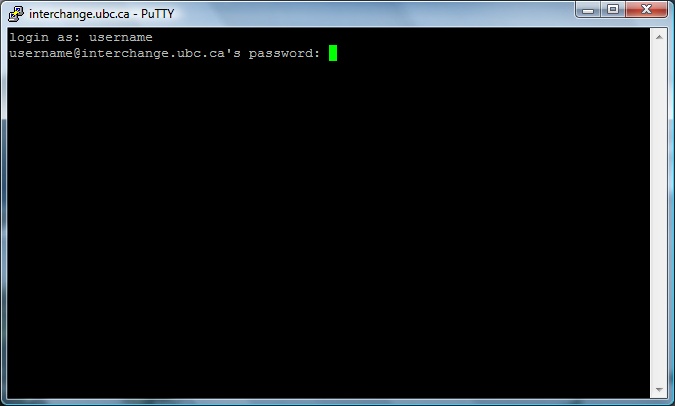
Congratulations! You now have access to your Interchange e-mail account through Pine. To access your e-mails in the future, simply open the PuTTY application from wherever you've saved it.
Mac OS Users
- To access Pine on a Macintosh computer, you will need to use the Terminal, which can be found in Applications > Utilities. In the terminal window, type in ssh username@interchange.ubc.ca .
- When prompted, enter your CWL username and password.
Congratulations! You now have access to your e-mail through SSH.
