This document explains how to set up Eudora 5.x & 6.x [Mac] for Netinfo/Interchange using Secure IMAP (IMAPS).
Note: To use SSL in Eudora, you must have Apple's Keychain installed on your computer. SSL is not yet supported under OS X. You must upgrade to at least OS 10.2 to use SSL.
Note: The 'Light' version of Eudora does not support secure email services. If you are using Eudora Light, you will either have to convert to sponsored mode or paid mode to get Eudora to work with the following instructions. Sponsored Mode is free but enables advertisements in Eudora. Paid Mode can only be enabled if you pay for the software. To convert Eudora from 'Light' mode to 'Sponsored' mode, go to the Help menu and select Payment & Registration. Click on the Sponsored Mode icon and close the window.
- Click on the Special menu and select Settings.
- A window will appear with a number of categories running down the left-hand side.
- Click the one titled Getting Started.
- For Username, enter your Netinfo/Interchange username.
- For Mail Server, enter: mail.interchange.ubc.ca
- For Real name, enter your first and last name.
- For SMTP Server, enter: smtp.interchange.ubc.ca
- For Return address, enter your email address.
- Your email address is username@interchange.ubc.ca where username is your Netinfo/Interchange username.
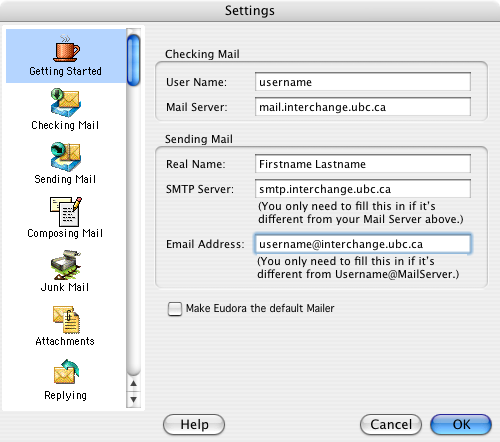
- Your email address is username@interchange.ubc.ca where username is your Netinfo/Interchange username.
- Click the Checking Mail category.
- For Mail Protocol Select IMAP.
- If you want Eudora to remember your password, put a checkmark in the box to the left of Save password by clicking on it. If other people have access to your computer, you may wish not to do this to increase your security.
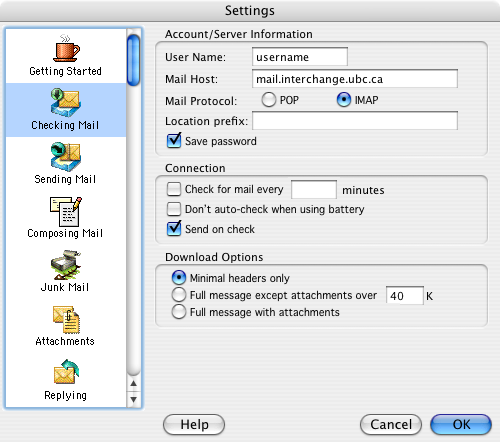
- Click the Sending Mail category.
- Select Allow Authorization.
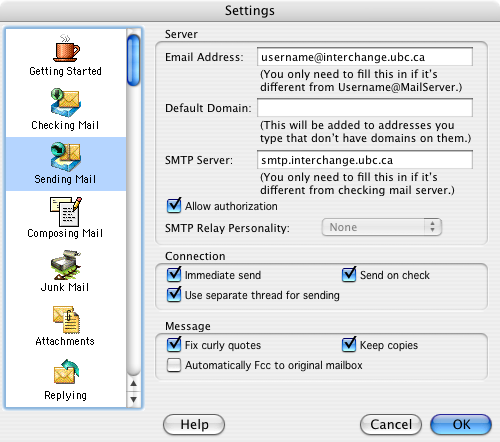
- Select Allow Authorization.
- Scroll down the category list on the left side and select the SSL category.
- For SSL for SMTP, select Required (Alternate Port).
- For SSL for IMAP, select Required (Alternate Port).
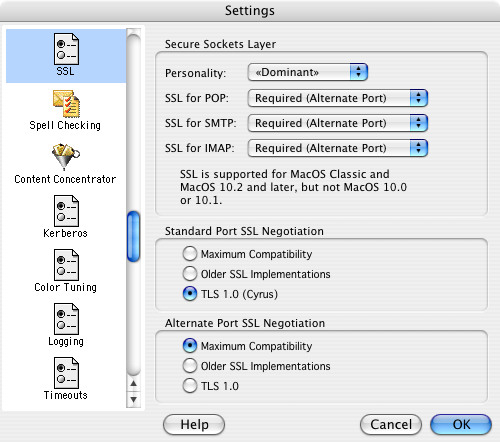
- Click OK to save your settings.
