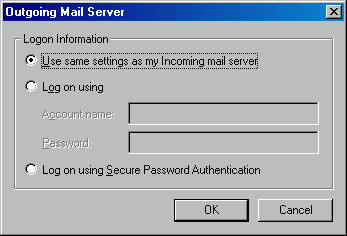This document explains how to set up Outlook 98 for Netinfo/Interchange using Secure POP (POPS).
- In Outlook 98, pull down the Tools menu and select Services
- If you see Accounts, instead of Services under the Tools menu, follow the instructions in the setup document for Outlook Express instead.
- A window will appear, listing the mail, news and directory service accounts you have already setup.
- Click the button marked Add.
- Select Internet Email to add a new mail account.
- Click OK.
- An empty Properties window will appear. Click the General tab.
- Enter Interchange Account - POPS under Mail account.
- Enter your full name in the Name field.
- Enter in your Email address in the Email Address box.
- Your Email address is username@interchange.ubc.ca where username is your Netinfo/Interchange username.
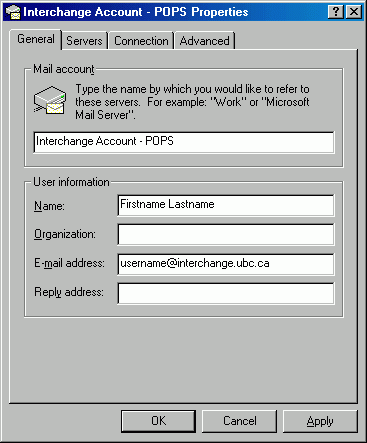
- Your Email address is username@interchange.ubc.ca where username is your Netinfo/Interchange username.
- Click the Servers tab.
- The Outgoing mail (SMTP) server should be set to smtp.interchange.ubc.ca
- The Incoming mail (POP3) server should be set to mail.interchange.ubc.ca
- Your Account name should be set to your username.
- Your username is the first part of your Netinfo/Interchange email address. If your email address is username@interchange.ubc.ca, then your username is username.
- Your Password is your Netinfo/Interchange password.
- Under Outgoing Mail Server select My server requires authentication.

- Click the Settings... button.
- Select Use same settings as my incoming mail server
- Click OK.
- Click the Advanced tab.
- Under Outgoing mail (SMTP), check the box beside This server requires a secure connection (SSL).
- Change the number next to Outgoing mail (SMTP) to 587.
- Under Incoming mail (POP3), check the box beside This server requires a secure connection (SSL).
- The number in the box next to Incoming mail (POP3) server should automatically change to 995. If it doesn't, change the number in this box to 995.
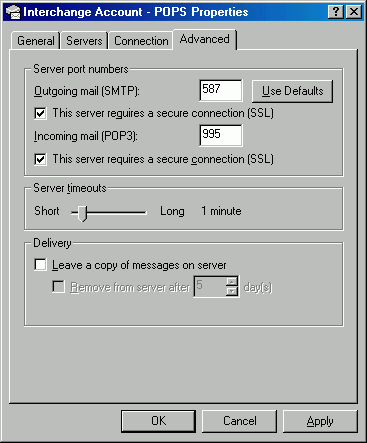
- Click OK and then click Close.
- Restart Outlook for your changes to take effect.