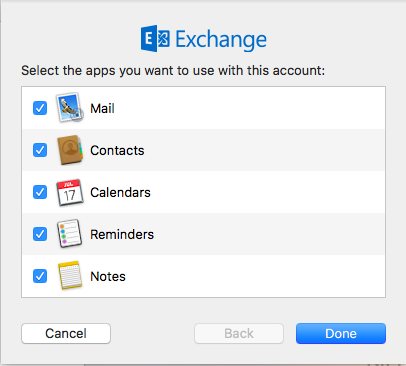This document explains how to set up Mail 10.x on a Mac for FASmail on Mac OS X 10.12 (Sierra).
- First open the Mail application. The Mail application can be found in your Applications folder or by default in the Dock (the bar at the bottom of your screen.)

- If you are presented with a "Welcome to Mail" dialogue box, skip to step 3.
- If you do not see this dialogue box, click the Mail menu at the top, then click Accounts... .
- Select Exchange and click Continue
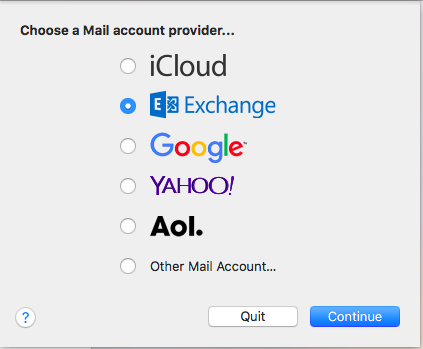
- In the Add Account window, type in the following information:
- Type in your name in the Full Name field.
- Type in your email address in the Email Address field.
- Your email address is username@mail.ubc.ca where username is your FASmail (CWL) username.
- Type in your CWL password in the Password field.
- Click Continue.
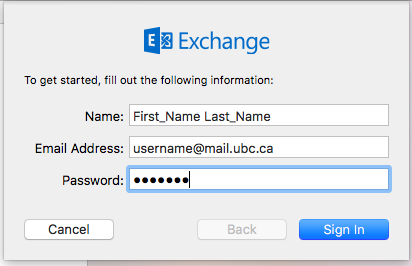
- You will now see an Account Summary window. Confirm the services which you would like to sync, then click Done.