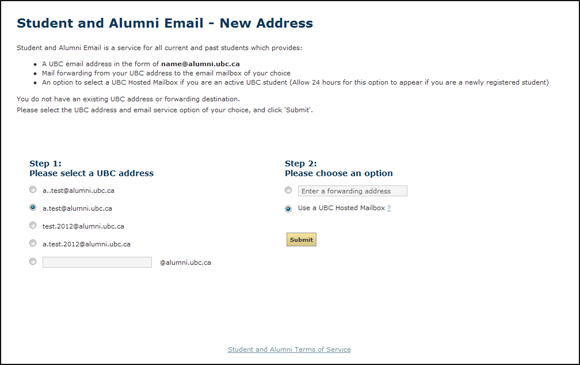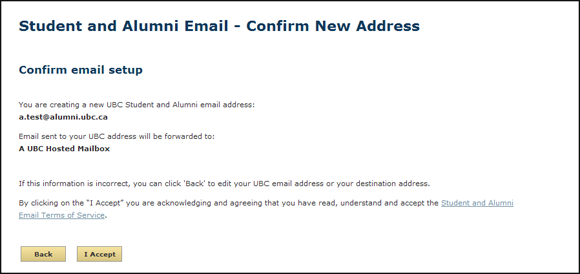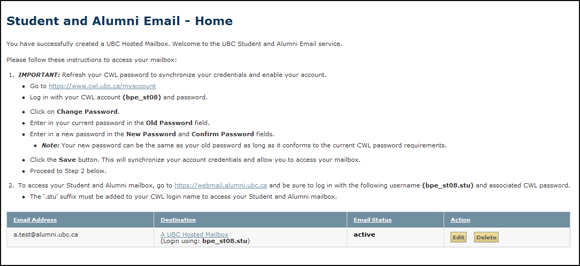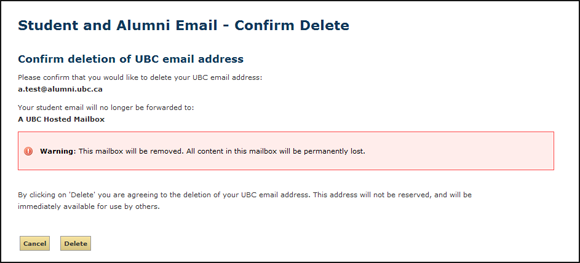Table of Contents
Home
If you don't have any current settings, clicking Home will skip this page and take you directly to the New Address page.
This screen verifies your current settings. You will arrive at this screen after making changes to your email address or your destination, or when you click the link in a validation email. Here you will see information about your email address and destination setup. If you have not confirmed your new UBC email address and destination, you may resend the validation email.
Email Address: this is the UBC Email Address you chose, and will forward to your chosen mailbox (Destination). You may change this address at any later time.
Destination: the email mailbox where email sent to your UBC email address will go.
Email Status: whether or not your email service is active. Email can only be forwarded to a validated destination email address or your UBC hosted mailbox.
- If the status is Active, then all email sent to your UBC Email Address is being forwarded to the Destination specified by you.
- If the Status is Pending, then the system is waiting for you to respond to a validation email sent to the destination email address specified by you. You may have to resend the confirmation email.
Verification Email: If you added or changed an Email Address, these settings will not be final until you confirm the new Email Address:
During peak times it may take up to 30 minutes for your verification email to arrive. |
Edit: To change your email address or UBC hosted mailbox setup, click the Edit button and fill in the 'Edit' form.
Delete: To cancel your email address or UBC hosted mailbox, click the Delete button. By doing this, you forfeit your UBC Email address making it available to new users, and permanently delete all email messages in your UBC hosted mailbox.
Back To Top
New Address / Edit Address
This screen is only available to users who are entitled to a Student and Alumni Email address. Here you can create or modify your 'name@alumni.ubc.ca' email address and set the destination email mailbox to forward email to.
To setup a new email address, or change your current one, please follow the instructions below:
- Select a UBC address:
- Choose one of the recommended UBC addresses, or
- Create one of your own by filling in the space provided
- When choosing a UBC address, remember to following (from the Terms of Service):
-
- Email aliases must meet the following criteria: they must be respectable (not profane, libelous, slanderous or derogatory); and
- They must represent the identity of the sender (you) and not decieve or defame others
- Select an email destination:
- Enter an Email Address in the space provided
- What is a Forwarding Address?
- An email address that redirects all email to a destination mailbox of your choice. For example, "john.smith@alumni.ubc.ca" may be setup to forward to "john.smith@gmail.com"
- What is a Forwarding Address?
- Select "Use a UBC Hosted Mailbox" to create and deliver all email to a UBC hosted mailbox
- Enter an Email Address in the space provided
- Review the Student and Alumni Email Service Terms of Service
- Click the Submit button
- Review that your email forwarding address and destination mailbox are correct, and then click on the I Accept button
- Follow the link in the Confirmation Email to finalise your email address
Returning Users:
If you have already set up mail forwarding, this form will be pre-filled with your current set up. You may change these as you please.
Note:
- Changing a UBC Address (Step 1) forfeits your old address, making it available to other users.
- Switching from a UBC hosted mailbox to email forwarding address will permanently delete all email stored in your UBC hosted mailbox.
Back to Top
Confirm New Address / Confirm Edit
This screen describes the details of your new or revised Student Email set up. Here you may review and accept or decline the Student and Alumni Email Service Terms of Service, or return to the previous screen to edit your email forwarding address setup.
Verfication Email: If you added or changed an Email Address, these settings will not be final until you confirm the new Email Address is valid:
During peak times it may take up to 30 minutes for your verification email to arrive. |
After setting up your UBC Hosted Mailbox for the first time, you will see the following information:
This screen describes the details of your new UBC Hosted Mailbox setup. Here you will see instructions on refreshing your CWL credentials and how to log into the Outlook Web App.
Back to Top
Confirm Delete
Click Delete to remove your @alumni.ubc.ca email address and UBC hosted mailbox from the system. If you don't want to delete your email address or UBC hosted mailbox, click Cancel.
If you would only like to remove your UBC hosted mailbox, please use the Edit option instead.
Back to Top
Eligibility
The Student and Alumni Email Service is only available to UBC students and alumni. The UBC hosted mailbox is only available to current UBC students.
If you are a current UBC student or alumni and require access, please visit the Student Service Centre (SSC)  , click 'Login' and enter in your Student Number and SSC password. This will link your student number to your CWL account.
, click 'Login' and enter in your Student Number and SSC password. This will link your student number to your CWL account.
For more information about the UBC Student and Alumni Email service, please click here.
For all other inquiries, please contact the UBC IT Service Centre for assistance.
Back to Top