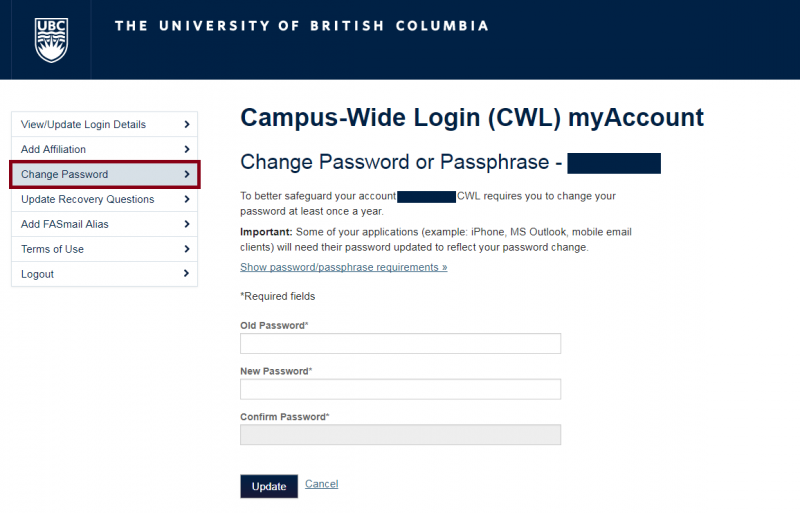Please follow the instructions below to update your CWL password so that you can access your FASmail account. Please note that you may have to change your password so it is important that you choose a password that you will remember.
- Open your internet browser, and visit CWL myAccount.
- On the left hand side, click on Change Password:
- Type in your current password in the Old Password box and then type in a new password in the New and Confirm Password boxes.
- Your new password must conform to the new CWL password requirements.
- All CWL passwords must be at least 8 characters, and include at least:
- One uppercase letter
- One lowercase letter
- One number
- One symbol: !'"#$%&()*+,./:;<=>?@[\]^_`{|}~-
- Notes:
- Passwords 16 characters or greater are not subject to the above restrictions
- Any spaces added before or after the password will be removed
- Notes:
- Click Update
- Click Logout