Netinfo/Interchange Decommissioning FAQ
The Netinfo/Interchange service is approaching end-of-life. The service was last upgraded in 2004 and is no longer supported by the vendor. As a result, users of this legacy service will need to transition to newer services such as the Student and Alumni Email service and FASmail (Faculty & Staff email.)
On October 15th 2012, access to all Netinfo/Interchange mailboxes will be shut down. Please see below for more information regarding the shutdown of the service.
Mailbox Decommissioning and Email Forwarding
- My Netinfo/Interchange mailbox is scheduled to be shut down on October 15th 2012. What do I have to do if:
- What will happen to my Netinfo/Interchange mailbox after October 15th 2012?
- How do I set up email forwarding from Netinfo/Interchange?
- Will email forwarding from Netinfo/Interchange continue to work after October 15th 2012? If so, for how long?
- Will I be able to change my email forwarding address after October 15th 2012?
Mailbox Archiving
- Will my email be migrated from Netinfo/Interchange to the new Student & Alumni Email mailbox?
- How do I archive my Netinfo/Interchange email?
- How do I backup my myUBC contacts?
Interchange Mailing Lists
- What will happen to my Interchange mailing lists?
- Do I have to do anything with my Interchange mailing lists if I change my email address?
Other
- What will happen to the Interchange SMTP server (smtp.interchange.ubc.ca)? Will I still be able to use it after the service is decommissioned?
- I signed up to a service using my Interchange email address. Will the decommissioning of Netinfo/Interchange affect that service?
Mailbox Decommissioning and Email Forwarding
Q: My Netinfo/Interchange mailbox is scheduled to be shut down on October 15th 2012. What do I have to do if I'm an active UBC undergrad student?
A: Active UBC undergrad students are encouraged to sign up for the new Student & Alumni Email service. Active UBC students can choose between an email forwarding address or a UBC-hosted mailbox. If you set up an @alumni.ubc.ca email forwarding address in the past, you should now have the option to switch to a hosted mailbox by logging in and clicking on the 'Edit' button.
To find out more about how to sign up for the new Student and Alumni Email service, please visit www.it.ubc.ca/studentemail
On October 15th 2012, access to all Netinfo/Interchange mailboxes will be shut down. If you would like to retain your @interchange.ubc.ca email address beyond October 15th 2012, please ensure that email forwarding is set up prior to this date. Any email forwarding that is set up will remain in effect until further notice.
You can set up email forwarding by visiting the Interchange 'Manage Your Account' website at https://web.interchange.ubc.ca/account. Once you have logged in, click on "Forward your e-mail" under "E-mail Preferences" to access the interface to set up email forwarding. Be sure to uncheck the "Retain a copy of all forwarded messages" option to ensure that message only get directed to your new mailbox. Step-by-step instructions can be found here.
If you want to keep copies of your email, you can download messages to your computer using POP or IMAP or forward your email to your preferred email address. For more information on this, check out the related FAQ.
If you have created any Interchange mailing lists, please click here for more information.
Q: My Netinfo/Interchange mailbox is scheduled to be shut down on October 15th 2012. What do I have to do if I'm an active UBC Grad student?
A: Active UBC grad students are eligible to sign up for the new Student & Alumni Email service. Active students can choose between an email forwarding address or a UBC-hosted mailbox. If you set up an @alumni.ubc.ca email forwarding address in the past, you should now have the option to switch to a hosted mailbox by logging in and clicking on the 'Edit' button.
To find out more about how to sign up for the new Student and Alumni Email service, please visit www.it.ubc.ca/studentemail
If you are working on research with your professors and are involved in 'university business' then a FASmail (Faculty & Staff Email) account would be recommended. However, FASmail mailboxes have to be requested by the department. An important distinction between the two services is that the FASmail account will only remain active while you are at UBC, whereas the Student & Alumni Email mailbox will be accessible even after you leave. In addition, the Student & Alumni Email mailbox should only be used for personal use (like you would with a Gmail account.) Email forwarding between these mailboxes is strongly discouraged due to their different purposes and risks around FIPPA (Freedom of Information and Protection of Privacy Act) infringement. Please contact your local department's IT staff for assistance with obtaining a FASmail account if needed.
On October 15th 2012, access to all Netinfo/Interchange mailboxes will be shut down. If you would like to retain your @interchange.ubc.ca email address beyond October 15th 2012, please ensure that email forwarding is set up prior to this date. Any email forwarding that is set up will remain in effect until further notice.
You can set up email forwarding by visiting the Interchange 'Manage Your Account' website at https://web.interchange.ubc.ca/account. Once you have logged in, click on "Forward your e-mail" under "E-mail Preferences" to access the interface to set up email forwarding. Be sure to uncheck the "Retain a copy of all forwarded messages" option to ensure that message only get directed to your new mailbox. Step-by-step instructions can be found here.
If you want to keep copies of your email, you can download messages to your computer using POP or IMAP or forward your email to your preferred email address.
If you have created any Interchange mailing lists, please click here for more information.
Q: My Netinfo/Interchange mailbox is scheduled to be shut down on October 15th 2012. What do I have to do if I'm a UBC Alumni?
A: UBC Alumni are encouraged to sign up for the new Student & Alumni Email service. Alumni are currently only eligible for an email forwarding address. Some Alumni who graduated recently may still be entitled for a hosted mailbox. The only way to find out if you're eligible for this is to log into the Student and Alumni Email setup page and see if there's an option to create a hosted mailbox. To find out more about how to sign up for the new Student and Alumni Email service, please visit www.it.ubc.ca/studentemail
On October 15th 2012, access to all Netinfo/Interchange mailboxes will be shut down. If you would like to retain your @interchange.ubc.ca email address beyond October 15th 2012, please ensure that email forwarding is set up prior to this date. Any email forwarding that is set up will remain in effect until further notice.
You can set up email forwarding by visiting the Interchange 'Manage Your Account' website at https://web.interchange.ubc.ca/account. Once you have logged in, click on "Forward your e-mail" under "E-mail Preferences" to access the interface to set up email forwarding. Be sure to uncheck the "Retain a copy of all forwarded messages" option to ensure that message only get directed to your new mailbox. Step-by-step instructions can be found here.
If you want to keep copies of your email, you can download copies of your email to your computer using POP or IMAP. For more information on this, check out the related FAQ.
If you have created any Interchange mailing lists, please click here for more information.
Q: My Netinfo/Interchange mailbox is scheduled to be shut down on October 15th 2012. What do I have to do if I'm an active UBC staff/faculty member?
A: Over the last year, the FASmail migration team has been working with all of the UBC faculties and departments to migrate staff and faculty Interchange mailboxes over to the new FASmail email system. The Interchange service is nearing the end of its life and we encourage you to seek out alternate arrangements for your email service needs.
On October 15th 2012, we will be shutting down access to all Interchange mailboxes. If you would like to retain your @interchange.ubc.ca email address beyond October 15th 2012, please ensure that email forwarding is set up prior to this date. Any email forwarding that is set up will remain in effect until further notice.
You can set up email forwarding by visiting the Interchange 'Manage Your Account' website at https://web.interchange.ubc.ca/account. Once you have logged in, click on "Forward your e-mail" under "E-mail Preferences" to access the interface to set up email forwarding. Be sure to uncheck the "Retain a copy of all forwarded messages" option to ensure that message only get directed to your new mailbox. Step-by-step instructions can be found here.
If you are still an active UBC employee and wish to migrate to FASmail, please contact your local departmental IT administrator for assistance as soon as possible and prior to October 15th, 2012.
If you do not know your local IT administrator, please contact the UBC IT Service Centre for assistance. They should be able to point you in the right direction. You can also check with your department to find out who sets up computers for faculty/staff members.
If you have created any Interchange mailing lists, please click here for more information.
If you choose not to migrate to FASmail and you want to keep copies of your email, you can download copies of your email to your computer using POP or IMAP. For more information on this, check out the related FAQ.
Q: My Netinfo/Interchange mailbox is scheduled to be shut down on October 15th 2012. What do I have to do if I'm using a departmental generic mailbox?
A: Over the last year, the FASmail migration team has been working with all of the UBC faculties and departments to migrate staff, faculty and generic Interchange mailboxes over to the new FASmail email system. The Interchange service is nearing the end of its life and we encourage you to seek out alternate arrangements for your email service needs.
On October 15th 2012, we will be shutting down access to all Interchange mailboxes. If you would like to retain your @interchange.ubc.ca email address beyond October 15th 2012, please ensure that email forwarding is set up prior to this date. Any email forwarding that is set up will remain in effect until further notice.
You can set up email forwarding by visiting the Interchange 'Manage Your Account' website at https://web.interchange.ubc.ca/account. Once you have logged in, click on "Forward your e-mail" under "E-mail Preferences" to access the interface to set up email forwarding. Be sure to uncheck the "Retain a copy of all forwarded messages" option to ensure that message only get directed to your new mailbox. Step-by-step instructions can be found here.
If your department is using FASmail or Mercury Exchange 2007, you may be entitled to migrate this generic mailbox to FASmail. Please contact your local departmental IT administrator for assistance as soon as possible and prior to October 15th, 2012 to review your available options.
If you do not know your local IT administrator, please contact the UBC IT Service Centre for assistance. They should be able to point you in the right direction. You can also check with your department to find out who sets up computers for faculty/staff members.
If you have created any Interchange mailing lists, please click here for more information.
If you choose not to migrate to FASmail and you want to keep copies of your email, you can download copies of your email to your computer using POP or IMAP. For more information on this, check out the related FAQ.
Q: My Netinfo/Interchange mailbox is scheduled to be shut down on October 15th 2012. What do I have to do if I'm a UBC Emeriti?
A: Over the last year, the FASmail migration team has been working with all of the UBC faculties and departments to migrate staff and faculty Interchange mailboxes over to the new FASmail email system. The Interchange service is nearing the end of its life and we encourage you to seek out alternate arrangements for your email service needs.
On October 15th 2012, we will be shutting down access to all Interchange mailboxes. If you would like to retain your @interchange.ubc.ca email address beyond October 15th 2012, please ensure that email forwarding is set up prior to this date. Any email forwarding that is set up will remain in effect until further notice.
You can set up email forwarding by visiting the Interchange 'Manage Your Account' website at https://web.interchange.ubc.ca/account. Once you have logged in, click on "Forward your e-mail" under "E-mail Preferences" to access the interface to set up email forwarding. Be sure to uncheck the "Retain a copy of all forwarded messages" option to ensure that message only get directed to your new mailbox. Step-by-step instructions can be found here.
If you are a UBC Emeriti and wish to migrate to FASmail, please contact your local departmental IT administrator for assistance as soon as possible and prior to October 15th, 2012. UBC Emeriti are eligible for a FASmail mailbox.
If you do not know your local IT administrator, please contact the UBC IT Service Centre for assistance. They should be able to point you in the right direction. You can also check with your department to find out who sets up computers for faculty/staff members.
If you have created any Interchange mailing lists, please click here for more information.
If you choose not to migrate to FASmail and you want to keep copies of your email, you can download copies of your email to your computer using POP or IMAP. For more information on this, check out the related FAQ.
Q: My Netinfo/Interchange mailbox is scheduled to be shut down on October 15th 2012. What do I have to do if I'm no longer or never were affiliated with UBC?
A: Over the last year, the FASmail migration team has been working with all of the UBC faculties and departments to migrate staff and faculty Interchange mailboxes over to the new FASmail email system. Those who are not affiliated with UBC are not eligible for FASmail and are therefore encouraged to seek out alternate arrangements for your email service needs.
On October 15th 2012, we will be shutting down access to all Interchange mailboxes. If you would like to retain your @interchange.ubc.ca email address beyond October 15th 2012, please ensure that email forwarding is set up prior to this date. Any email forwarding that is set up will remain in effect until further notice.
You can set up email forwarding by visiting the Interchange 'Manage Your Account' website at https://web.interchange.ubc.ca/account. Once you have logged in, click on "Forward your e-mail" under "E-mail Preferences" to access the interface to set up email forwarding. Be sure to uncheck the "Retain a copy of all forwarded messages" option to ensure that message only get directed to your new mailbox. Step-by-step instructions can be found here.
If you have created any Interchange mailing lists, please click here for more information.
If you want to keep copies of your email, you can download copies of your email to your computer using POP or IMAP. For more information on this, check out the related FAQ.
If you are still an active UBC employee and should be migrated to FASmail, please contact your local departmental IT administrator for assistance as soon as possible and prior to October 15th, 2012.
Q: What will happen to my Netinfo/Interchange mailbox after October 15th 2012?
A: Please take note of the following impacts:
- All Netinfo/Interchange users will no longer be able to access their Netinfo/Interchange mailbox as of October 15, 2012. Temporary access can be granted after shutdown until November 5, 2012 if needed in emergency situations.
- Those who have not set up email forwarding will not be able to receive new email as of October 15, 2012. Senders will receive a bounce-back from these users. There will be a grace period of three weeks (until November 5, 2012) whereby these users will be able to set up email forwarding on their account after this date.
- The Interchange SMTP service will only work for servers/printers that are located on campus after this date. If Interchange mailbox access is temporarily granted, SMTP access for that user will be restored until the mailbox is shut down.
- Those who have set up email forwarding prior to October 15, 2012 will continue to have their email redirected to their destination mailbox of choice.
- Those who currently manage Interchange mailing lists using the Interchange Manage Your Account website will still be able to do so until a replacement service is available.
You can set up email forwarding by visiting the Interchange 'Manage Your Account' website at https://web.interchange.ubc.ca/account. Once you have logged in, click on "Forward your e-mail" under "E-mail Preferences" to access the interface to set up email forwarding. Be sure to uncheck the "Retain a copy of all forwarded messages" option to ensure that message only get directed to your new mailbox. Step-by-step instructions can be found here.
If you want to keep copies of your email, you can download copies of your email to your computer using POP or IMAP. For more information on this, check out the related FAQ.
If you have created any Interchange mailing lists, please click here for more information.
Q: How do I set up email forwarding from Netinfo/Interchange?
A: To set up email forwarding from your Interchange account to a destination of your choice:
- Go to https://web.interchange.ubc.ca/account, log in and click on the forward your email link.
- Set the e-mail forwarding Status to Enabled, enter in the destination email address and ensure that Retain a copy of all forwarded messages is NOT checked. It is very important that you do not keep a copy of forwarded messages locally or the mailbox will fill up.
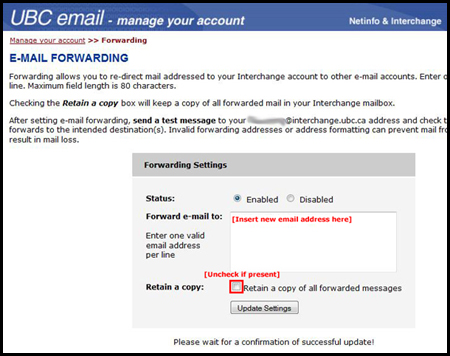
- Click on the Update Settings button to enable email forwarding.
- Send a test message to the Interchange email address to ensure that forwarding is working properly. The email you sent to your Interchange email address should be visible in the mailbox that you specified in the destination email address field.
Q: Will email forwarding from Netinfo/Interchange continue to work after October 15th 2012? If so, for how long?
A: Yes. If configured prior to October 15th 2012, email forwarding from Netinfo/Interchange will continue to work after the service is decommissioned. There are currently no plans to remove the email forwarding service so it will be available until further notice. If this changes for any reason, UBC IT will provide adequate notice to affected users.
Q: Will I be able to change my email forwarding address after October 15th 2012?
A: The Interchange Manage Your Account website will remain available for three weeks after this date. During this time, users will be able to request temporary access to set up email forwarding. On November 5th 2012, this website will no longer be available and email forwarding addresses will no longer be able to be changed. All existing email forwarding addresses will be 'grandfathered', meaning that all email forwarding addresses that are configured will be set in stone and no further changes will be possible.
Mailbox Archiving
Q: Will my email be migrated from Netinfo/Interchange to my new Student & Alumni Email mailbox?
A: It is not possible to migrate your email from Netinfo/Interchange to the new Student & Alumni Email hosted-mailbox service.
If you want to keep copies of your email, you can download messages to your computer using POP or IMAP or forward your email to your preferred email address. For more information on this, check out the related FAQ.
Q: How do I archive my Netinfo/Interchange email?
A: If there are only a few messages that you want to save, you can manually forward any messages that you wish to keep to a new mailbox of your choice.
If you want to keep all of your email messages, you can set up an email application on your computer and connect it to your Netinfo/Interchange mailbox to download messages to your computer.
Setup instructions for various POP and IMAP email applications are available here
If all of the messages that you want to keep are in your INBOX then we would recommend using POP to download your email. A POP connection will connect to your mailbox and download everything to your computer and remove it from the server.
If you have multiple folders on the server, it would be best to using IMAP to connect to your Netinfo/Interchange mailbox. An IMAP connection will connect your mailbox on the server but will not download your email. You would need to drag your messages to folders located on your computer.
Q. How do I backup my myUBC contacts?
A: If you use myUBC Webmail and wish to back up your e-mail contacts, you must do so before your account is shut down. Each departmental administrator will agree on a date with UBC IT for the removal of access to Interchange accounts. Please follow the instructions below for information on how to export your contacts from myUBC to either Outlook or Entourage:
To export contacts from myUBC into Outlook 2007/2010:
- Go to https://my.ubc.ca, and login with your CWL Login Name and password.
- Click on the WebMail tab on the top.
- Click on the Address Book tab in the myUBC Web Mail window.
- Click on the Export address book button, which is in light blue.
- In the following two fields, fill in the information:
- Email address: enter the email address that the exported contacts list will be sent to.
- Email client: choose Outlook.
- When you have completed both fields, click Export.
- Check the mailbox of the email address that you entered above.
- Save the attached file to a location on your local computer that you can remember.
- Select File | Import and Export... from the menu in Outlook.
- Make sure Import from another program or file is highlighted.
- Click Next >.
- Now make sure Comma Separated Values (Windows) is selected.
- Click Next >.
- Use the Browse ... button the select the desired file.
- Typically, choose Do not import duplicate items.
- Click Next >.
- Select the Outlook folder you want to import the contacts to. This will usually be your Contacts folder.
- Click Next >.
- Now click Finish.
To import contacts into Entourage 2008:
- Go to https://my.ubc.ca, and login with your CWL Login Name and password.
- Click on the WebMail tab on the top.
- Click on the Address Book tab in the myUBC Web Mail window.
- Click on Export address book button, which is in light blue.
- In the following two fields, fill in the information:
- Email address: enter the email address that the exported contacts list will be sent to.
- Email client: choose Entourage.
- When you have completed both fields, click Export.
- Check the mailbox of the email address that you entered above.
- Save the attached file to a location on your local computer that you can remember.
- Select File | Import ... from the menu in Entourage.
- Select the button next to Contacts or messages from a text file.
- Click the Next > arrow.
- Select the button next to Import contacts from a tab- or comma-delimited text file.
- Click the Next > arrow.
- In the file browser, go to the location which you saved the file to, click on the file, and click on Import.
- In the next screen, click on Import again.
- When you see the Import Complete screen, click on Finish.
Interchange Mailing Lists
Q: What will happen to my Interchange mailing lists?
A: Over the next few months, UBC IT will be working on replacing the existing Interchange mailing list service with a newer Enterprise Mailing List service. Existing active mailing lists will be migrated over to the new service once it is deployed. More information will be shared once the replacement project gets underway.
In the meantime, your Interchange mailing lists will continue to operate and be managed as usual using the Interchange Manage Your Account website (https://web.interchange.ubc.ca/account)
Q: Do I have to do anything with my Interchange mailing lists if I change my email address?
A: If you own an Interchange mailing list or are a member of any mailing lists, you may need to update your email address on those lists if you change your email address. The following instructions are specific to the Interchange mailing list service, but it is important to note that other if you are on any other mailing list service, you may have to update your email address on those lists too depending on their posting policies. In these cases, it is recommended to contact the administrator of these lists to get your email addresses updated.
Specific to Interchange mailing lists, if you own a mailing list which has a "Posting Policy" set to "List" or "Admin", you may want to update the email addresses of those mailing list members. If this is not done, then users that have new email addresses will receive a bounceback message when attempting to send to the mailing list.
The owner of the list can check this setting by logging into https://web.interchange.ubc.ca/account with their CWL ID and then selecting "Create or Manage your Mailing Lists". The owner should then select a mailing list in the drop-down box and then click on Edit.
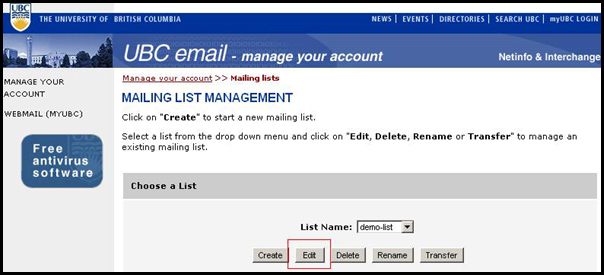
Scenario #1 – Posting Policy set to "Admin"
If the posting policy is set to "Admin", that means that only the list administrators will be able to send to the list. Once the owner has selected a mailing list to edit, select the Options tab. If the Posting Policy is set to "Admin", then the owner will need to click on the Admin tab.
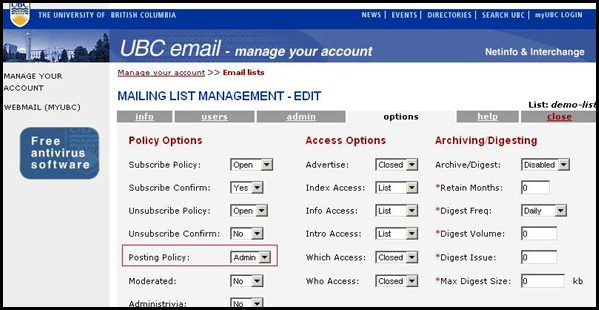
In the Admin tab, the owner should add their new email address and remove the old address.
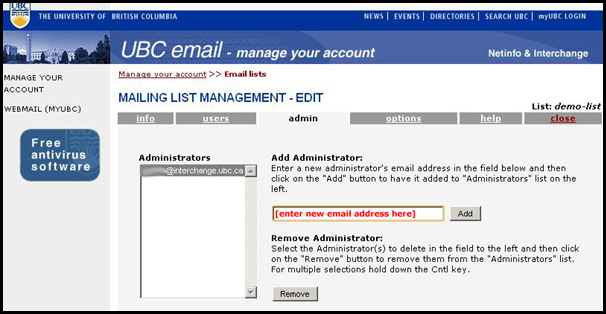
Scenario #2 – Posting Policy set to "List"
If the posting policy is set to "List", that means that only members of the mailing list will be able to send to it. Once the mailing list owner has selected a mailing list to edit, select the Options tab. If the Posting Policy is set to "List", then the owner will need to click on the Users tab.
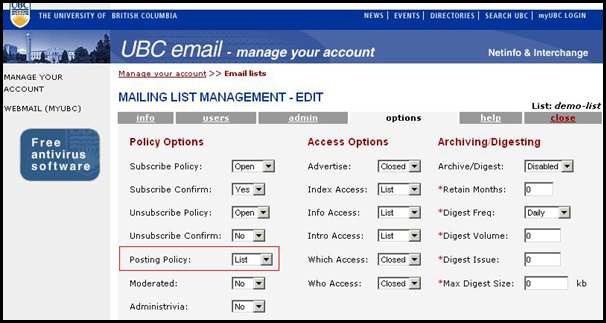
In the Users tab, the owner should add the subscriber's email address alias and remove the old address.
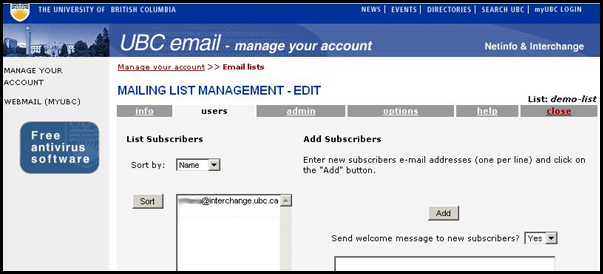
Other
Q: What will happen to the Interchange SMTP server (smtp.interchange.ubc.ca)? Will I still be able to use it after the service is decommissioned?
A: The Interchange SMTP service will continue to be available after the decommissioning of the service but only for on-campus servers, lab computers, printers and other devices that have an on-campus IP address.
Please Note: VPN and Wireless networks are excluded and will not be allowed to send mail using this service.
Q: I signed up to a service using my Interchange email address. Will the decommissioning of Netinfo/Interchange affect that service?
A: In most cases, a website will ask you to sign in using an email address. This is so that they have an email address to send to if you forget your password to the website. If this is all that it is used for, then password resets will still work as long as email forwarding is set up on your mailbox prior to October 15th 2012.
If there is a service out there that connects to your mailbox to retrieve email then this will stop working as of October 15th 2012.
Gmail can be configured to POP mail from Interchange. If you download your email into your Gmail account, this will cease to function as of October 15th 2012.
