Note: In order to access your Home Drive from a non-UBC internet connection, you must be connected to the myVPN service first.
Note: What you see on your screen may differ from the illustrations, depending on your version of Microsoft Windows.
Important: Please use the CWL name that gives you acccess to the Faculty and Staff Self-Service Centre at www.hr.ubc.ca. Any other login username will exclude you from your EAD account.
Customers with Windows computers that are members of the EAD domain will have the Home Drive automatically map to the letter H:\.
Windows computers that are not members of the EAD domain may require the Home Drive to be mapped manually.
To map your Home Drive, please follow these steps below:
- On Windows 10, open File Explorer. Select This PC from the left pane. Then, on the Computer tab, select Map network drive.
On Windows 7, in your Windows Start menu, right-click Computer and select Map Network Drive.
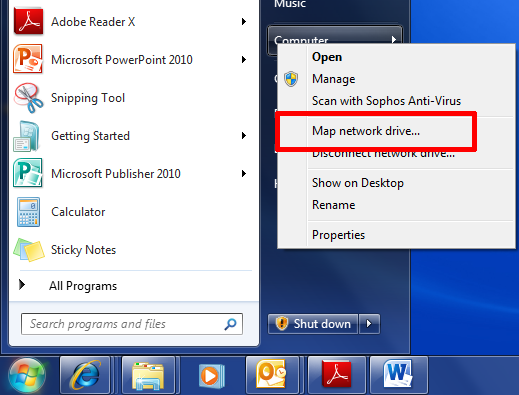
- Select a drive letter. We recommend H, but if that is already assigned, please select an available drive letter
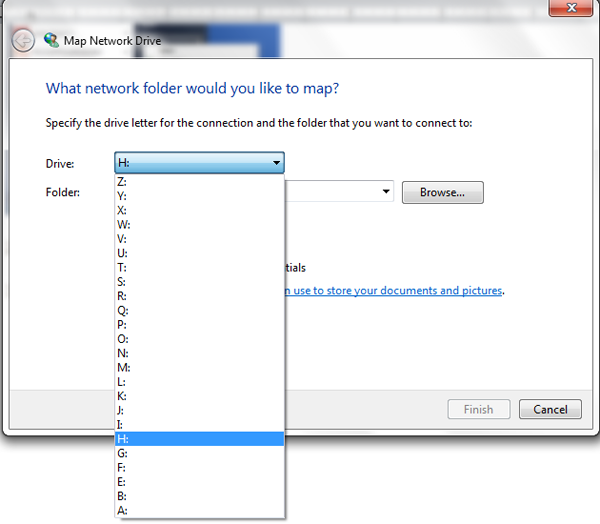
- In the Folder field enter \\files.ubc.ca\<your CWL username>
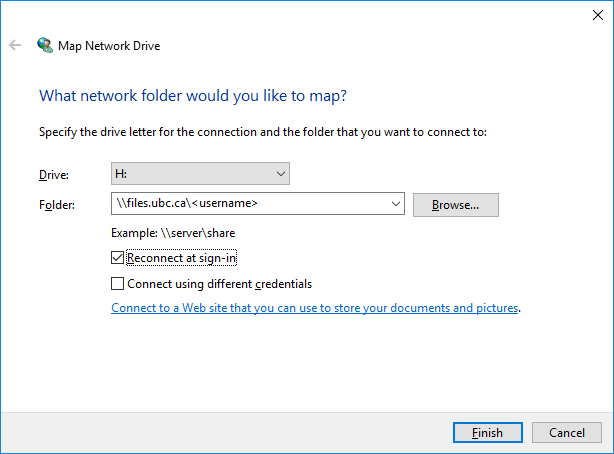
- Reconnect at logon - Select this option if you want this drive to be mapped each time you login to Windows. Note: you will not have off-campus access to this drive until you connect via myVPN.
- Click Connect using different credentials.
- Click Finish.
- On the Connect As window,

- Username: enter EAD\username to save your CWL name in the <username> field
- Password: enter your CWL password
- Click OK and Finish. The mapped network drive will open.
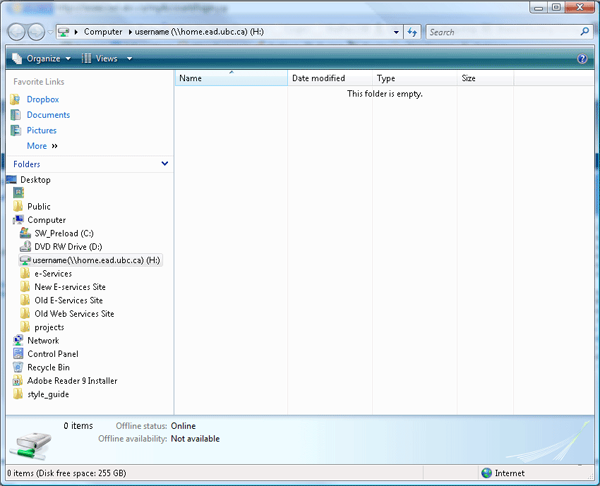
- Note: Now you can also access the share if you double-click the Computer icon
