UBC offers a secure wireless network that can be accessed by WPA Compliant Cards. Please follow the procedure listed below to enable WPA for your wireless adapter. If you have any problems please contact us.
Requirements
- A PocketPC with PocketPC 2003 Operating System
- 802.11 capable wireless card that is WPA and PEAP compatible
- PocketPC 2003 update/patch to support WPA and PEAP from your manufacturer
-
- Consult your manufacturer's website for any updates/patches/drivers for your wireless card and PocketPC 2003
- Updates may require a ROM flash update which can potentially damage your PDA; upgrade at your own risk
- Important: Get updated drivers from your manufacturer.
Note: The following instructions is for HP Ipaq 2200 series PDA.Not all PocketPCs support WPA and that the setup instructions for WPA vary between models of PocketPCs. Please consult the documentation that came with your device as well as the manufacturer's website. Additionally, you may need to upgrade your PocketPC with the latest drivers and ROM versions. You may need to manually setup ubcsecure using these settings.
These settings/steps have been verified to also work on Windows Mobile 5 and Windows Mobile 6 devices using the standard Windows wireless applications. For other manufacturers' utilities, you will have to follow different steps as outlined in your device documentation.
Enabling WPA Authentication and Security
- Click Start, then Settings, then the Connections tab, and click the Connections icon.
- Click on the Advanced tab, then click on Network Card.
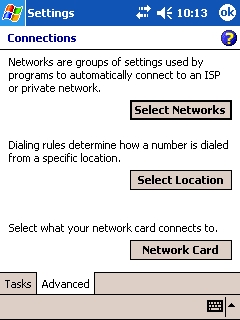
- You will see a list of detected wireless networks including ubc and ubcsecure. Hold down on ubcsecure and click Connect. If you do not see the ubcsecure network, click Add New and type in ubcsecure for the Network Name.
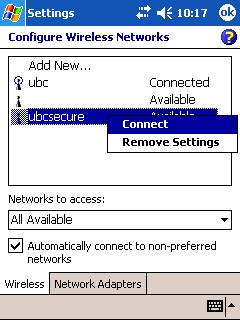
- For the Connects to select The Internet.<
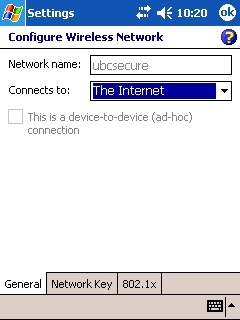
- Click the Network Key tab and make sure the following is set:
- Authentication: WPA
- Data Encryption: TKIP
- The key is provided for me automatically: checked on
.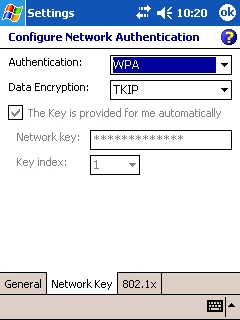
- Click on the 802.1x tab and set EAP Type to PEAP. Click OK at the top right.
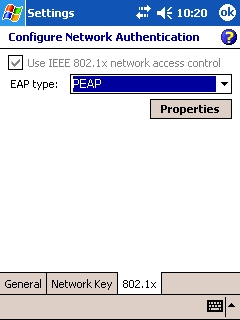
- The PocketPC will now try to connect to ubcsecure and after a few moments will ask for your login information. Enter your CWL user name and password. Leave the Domain field blank. Turn on Save password then OK at the bottom.
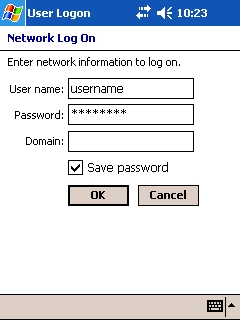
- The PocketPC should now be connected to the ubcsecure network. Click OK at the top right until you are back to your main screen.
