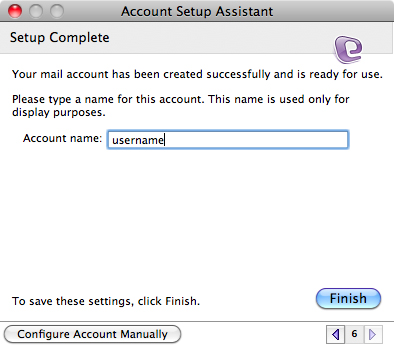This document explains how to set up Microsoft Entourage 2008 using Autodiscover. This document assumes that the latest services packs are installed for Entourage 2008. If you need assistance with installing the latest Entourage updates, contact your Department Exchange Administrator for assistance.
Please Note: Entourage 2008 Web Services Edition is required in order to use the autodiscovery feature.
- Open Microsoft Entourage 2008. Click the Entourage menu and select Account Settings...
- When the Accounts window opens, make sure the Mail tab is selected and click New.
- If you are presented with a New Account window, click the Setup Assistant button.
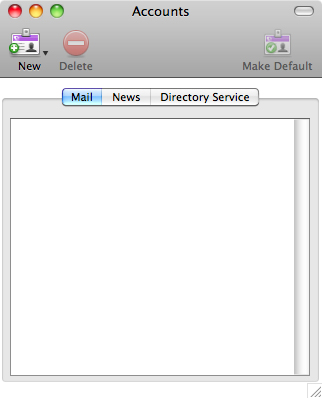
- The Account Setup Assistant window will open:
- Type your e-mail address in the E-mail address field (e.g. username@mail.ubc.ca) and place a checkmark next to My account is on an Exchange server.
- Click the right arrow to continue to the next step.
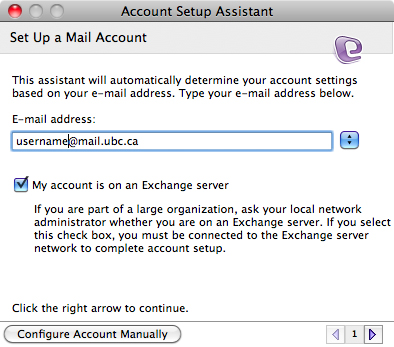
- Entourage will now auto detect the settings to setup your account.
- After detecting the settings, an Account Information window will appear.
- In the Domain field type in EAD.
- In the Account ID field, type in your FASmail (CWL) username, which is the first part of your e-mail address: username@mail.ubc.ca
- In the Password field, type in your CWL password.
- Click OK.
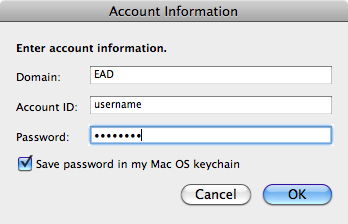
- Upon successfully obtaining the settings, you should see the window below. Click the right arrow to continue.
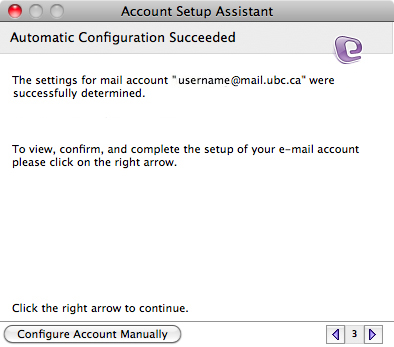
- Please verify that your information in the Your name and the E-mail address fields are correct. Leave all other fields unchanged. Click the right arrow to continue.
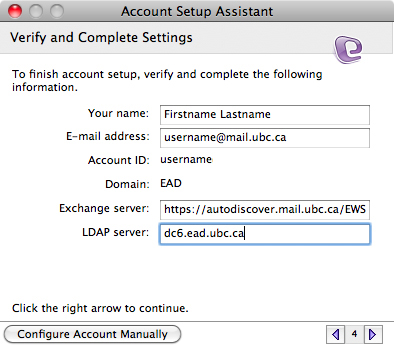
- Click the Verify My Settings button to verify your configuration. If successful, you should see a message similar to the one below. Click the right arrow to continue.
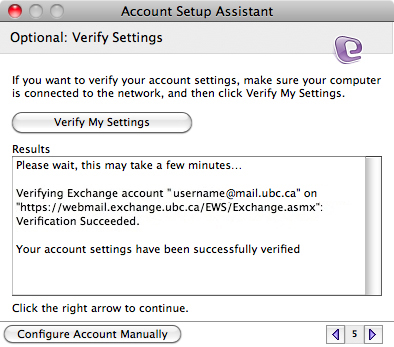
- Fill in a profile name in the Account name field (descriptive name of your choice) then click the Finish button to complete setup of your account.