This document explains how to configure a Blackberry 10 device with your UBC FASmail account to access your calendar, contacts, and email.
- UBC IT does not provide support for Blackberry 10 setup/installation. This document is provided as a general reference only.
- FASmail will enforce the Mobile Access to Services and Data Standard for information security. Specifically, FASmail requires t hat mobile devices must be:
- Protected with a password of at least five characters, unless limited by the device OS
- Configured to lock the screen automatically, after no more than 30 minutes of inactivity, with password protection
- Encrypted via device level encryption
- Configured such that they can be remotely wiped in the event of loss or theft
- Swipe down from the top bezel
- Select Settings
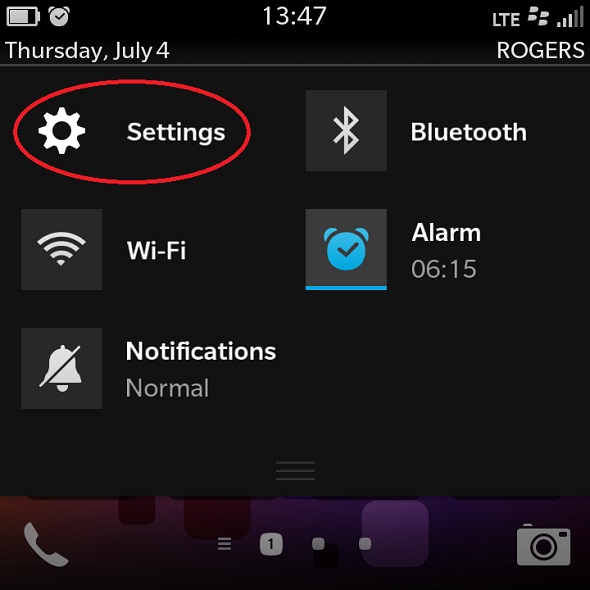
- Select Accounts
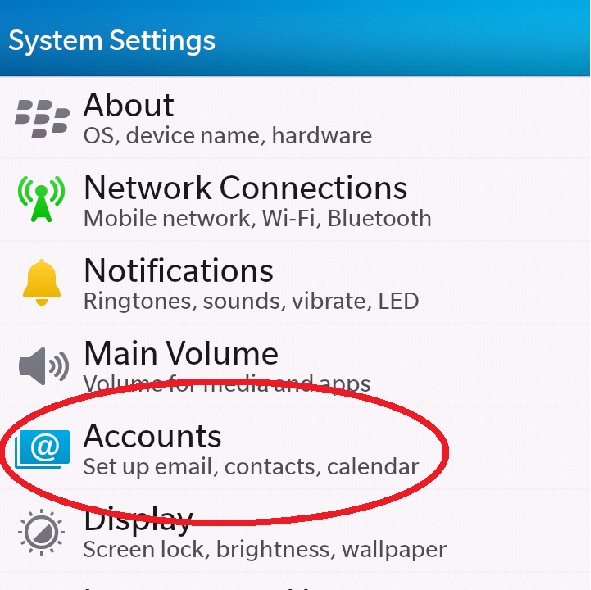
- Select Add Account
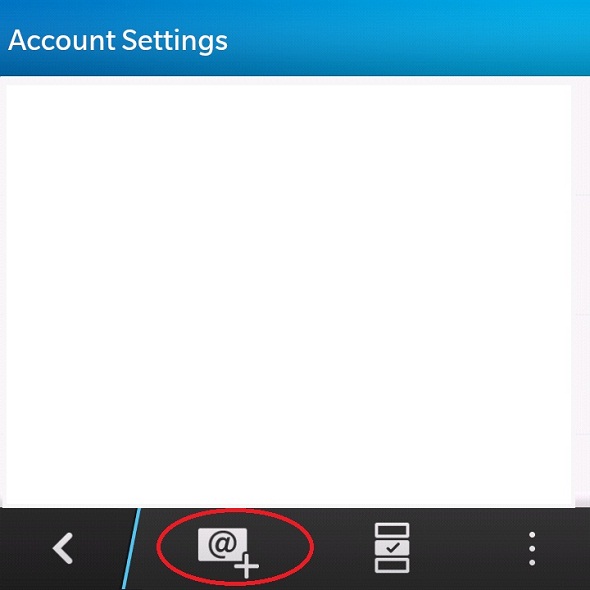
- Select Advanced at the bottom of the screen
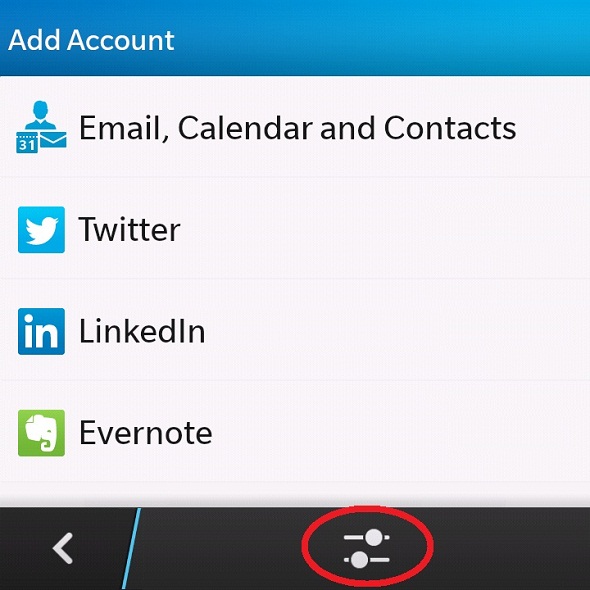
- Select Microsoft Exchange ActiveSync
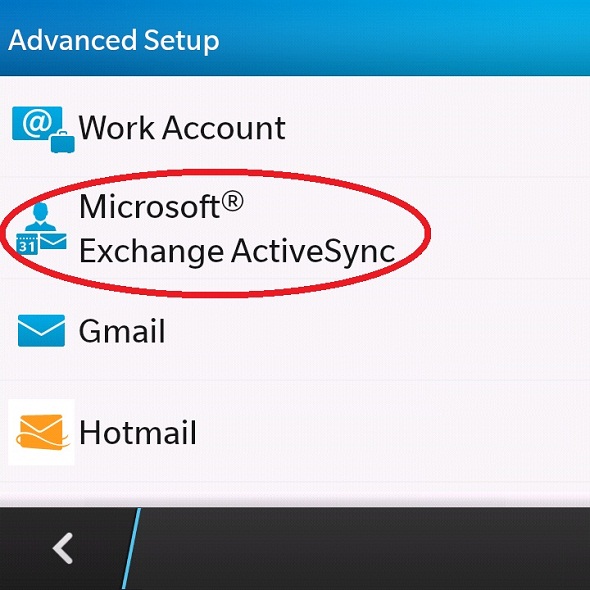
- Complete all desired and required fields
Note: "your_cwl_id" is your CWL account name you use to access your FASmail mailbox.
"your_cwl_id@mail.ubc.ca" is an email address which identifies your FASmail mailbox, should be entered in format of "your CWL ID used to login to FASmail mailbox + @mail.ubc.ca"
Description: FASmail
Domain: ead
Username: your_cwl_id
Email: your_cwl_id@mail.ubc.ca
Password: enter your password used to access your FASmail mailbox
Server Address: activesync.mail.ubc.ca
Port: 443
Use SSL: ON
Use VPN: OFF
Push: ON
- Select Next
- Select your desired personal information items for synchronization
This screen will let you choose items you want to synchronize between your Blackberry 10 device and FASmail mailbox. Those items are:- Email
- Contacts
- Calendar
- Tasks
- Memos
Select SAVE after you after items for synchronization are selected
