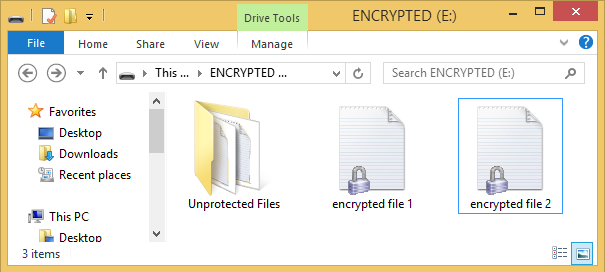Note:
- Encrypting a mobile storage device such as a USB drive is easy to do with any computer with McAfee Endpoint Encryption installed
- Encryption is required for any mobile storage device that contains personal information as outlined in the Information Security Standard below
- Plug the mobile storage device into the computer
- In the McAfee Endpoint Encryption dialog box, click Yes to the question "do you want to encrypt this device?"
Note: If not prompted, users can initiate the Encryption by right-clicking on the drive and selecting Turn On BitLocker

- In the Initialize Removable Media box, enter the following:
- Volume Label: the name of the encrypted partition
- Enter size of Encrypted Area: Whatever size you want to set aside to be encrypted
- Maximum size is equal to the value in Free Space
- Authentication Password: Enter and re-enter the password that will be required to access the encrypted area of the device. Note that this password should be different from your computer's encryption password or CWL password if you are going to share this device with anyone
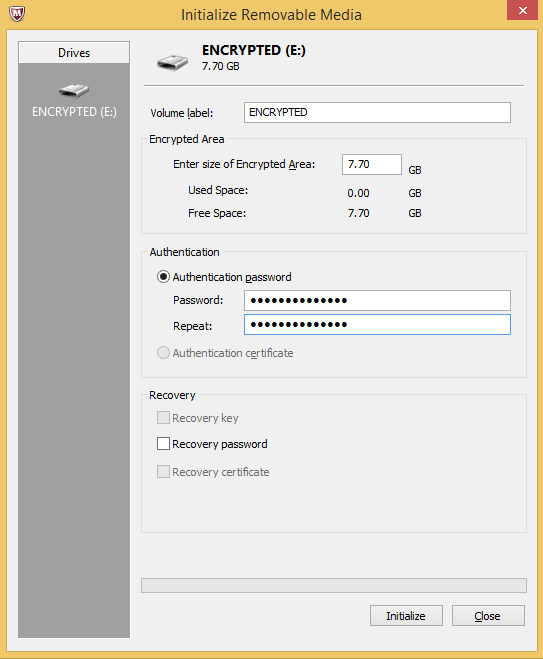
- Wait as McAfee encrypts the device. The process may take several minutes.
- Click OK once the process is complete
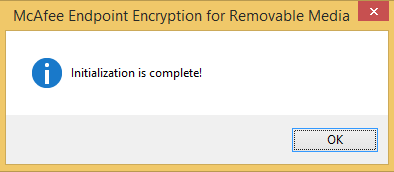
- You can now access the drive as usual
- All files in the encyrpted area will have a lock symbol on the icon
- Any unencrypted sapce on the device will be stored in a folder called Unprotected Files