Note:
- If you've recently updated your CWL password you may need to log in with your old CWL password and update it in McAfee
- If your computer is joined to the EAD domain, you will need to log in with your old CWL password once, and once successfully logged in, it will sync the new password
- If you have not changed your CWL password, please follow the instructions below
- In the Username field, enter your CWLID and then click Next
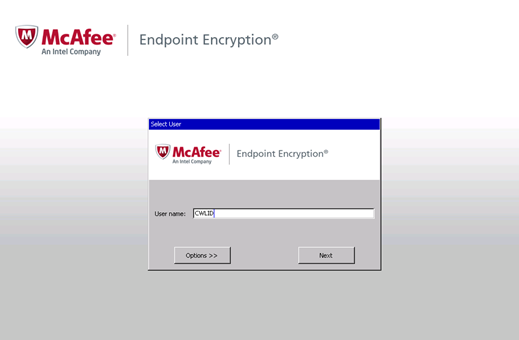
- When prompted for your password, click Options
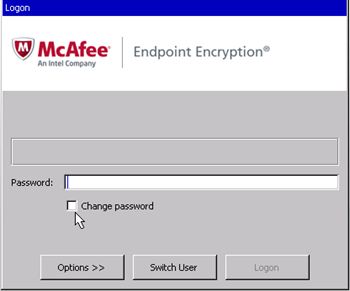
- When the options are displayed, click Recovery
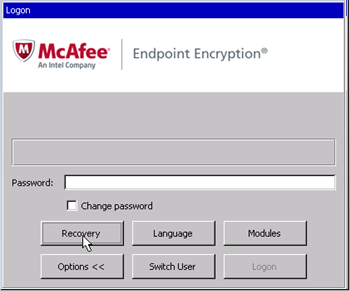
- Click Self-Recovery, enter your CWLID in the username field and click OK
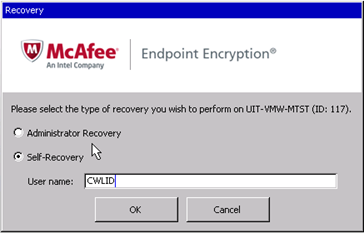
- Enter your answer to the first question then click Next
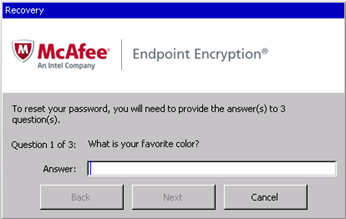
- After you've entered the answers for all three questions, click Finish
- Enter a new password, confirm it, and click OK
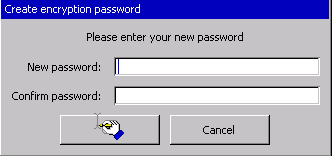
- You will then be prompted to enter your new password in order to continue with the login process
