This document describes how to set up your Macintosh running OSX to connect to the UBC Wireless Network.
Before You Begin
Before beginning, you must make sure that you have either a Apple Airport Card or wireless network card. Some third party wireless network cards may not be supported by your Macintosh. Please check Apple Airport Support for further details on third party wireless network cards. Make sure that your AirPort software is up to date by running Software Update in your Control Panels under the Apple Menu.
Secondly, you require a Netinfo or Interchange account to access the Wireless service. If you are a student and you haven't registered for your free CWL (Campus Wide Login) Account, you can do so by visiting the CWL webpage. If you are faculty/staff, your department may provide you with a free CWL account. Check with your administration to see if this program is in place. You can also call the UBC IT Sales Desk for more information at 604.822.2441.
Basic Setup Instructions
- Open your System Preferences and then click on Network.

- Set Location to Automatic and set Show to AirPort. If you are unable to select AirPort, select Active Network Ports and make sure AirPort is selected.
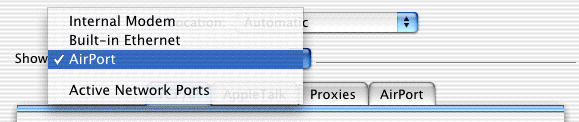
- Under the TCP/IP tab, set Configure to Using DHCP.
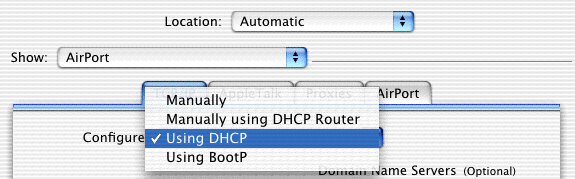
- Under the AirPort tab, in Preferred Network, type in: ubc.
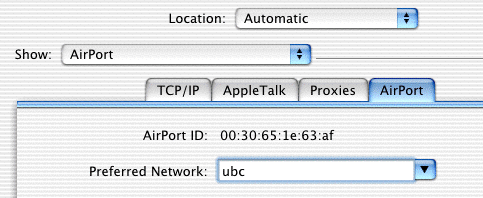
- Close the System Preferences and make sure to Save the changes made.
Now you are ready to connect to the internet.
Connecting to the Internet
- To connect to the Internet, simply open a web browser and go to any web page. This will redirect you to the UBC Network Wireless Login page.
- Enter your CWL username and password and click Go.
- Note: Your username is not the same as your e-mail address; if your e-mail address is username@interchange.ubc.ca, then your username is username. Usernames and passwords are case-sensitive, so make sure that your CAPS LOCK key is turned off.
- After you have logged in with your CWL username and password, a window will appear indicating the amount of time you have been online and the number of bytes transferred.
- There are a few web sites that you can visit if you do not log in. These include:
- The Campus Wide Login web site (to register for a CWL account).
- The myUBC web site.
- The Library web site.
- When you are finished with your Wireless session and want to log out, make sure that you click on the Logout button in this window.
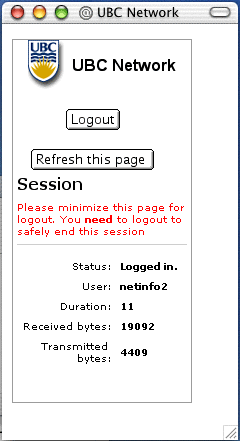
Once you have successfully logged out, you can shut down your computer or resume your normal computer work.
If you have any questions on this, please contact us - we want to know!
