In alignment with UBC’s strategic plan to enable collaboration across the university and within our greater community, UBC will be building a foundation to introduce a suite of Microsoft 365 (M365) apps into our technology environment.
To learn more, visit the M365 @ UBC portal site.
Overview
Microsoft 365 Office offers a range of Microsoft applications including Word, Excel, PowerPoint, Outlook and OneNote. Currently registered UBC students with a valid CWL account are qualified for a free Microsoft 365 Office download.
Microsoft 365 Office applications can work across multiple devices (up to five PCs or Macs, five tablets, and five phones per user) simultaneously.
Features and Benefits
- Students can easily download Microsoft 365 Office by signing up for M365 account using UBC Student email
- Increase productivity in study and learning by using Microsoft 365 Office apps
- Freely access Office applications at no cost
- The following Microsoft 365 Office applications are included:
- Word
- Excel
- PowerPoint
- Outlook
- OneNote
- Publisher (with Windows only)
- Access (with Windows only)
- Online access to Teams and OneDrive
Requirements
Audience
Active UBC Students
Sign Up Requirements
Students:
- An active student status
- An active UBC Student Email mailbox with a cwl@student.ubc.ca email address
Costs
This service is currently offered to UBC Students at no cost.
Further Information
Getting Started
- Sign up for UBC Student Email
- If you already signed up for UBC Student Email, please proceed to Step 2: Sign into portal.office.com
- Go to CWL MyAccount page
- (Optional) Rename your CWL ID if desired as it will become part of your email address
- Click Activate Student Email
- Read and accept Terms of Use
- Your cwl@student.ubc.ca email will be created within 2 hrs and;
- You will also automatically get access to MS Teams and OneDrive within 48 hrs
- Sign in to portal.office.com
- Sign in using your cwl@student.ubc.ca email and CWL password
Note: You can either download the MS Teams and OneDrive app on your device OR you use the web version from here
- Sign in using your cwl@student.ubc.ca email and CWL password
- Get started
- To get started, please check if you already have OfficeProPlus installed on your computer. You would have this package installed if you were using the former UBC O365 student subscription. Follow the appropriate steps below based on this criterion:
I don't have OfficeProPlus installed on my computerNew M365 Office User:
- Click Install Office at the top right of the screen and download Office 365 apps on your computer:
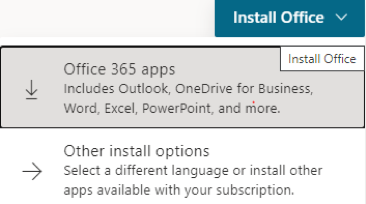
- Open the Office installation file that was downloaded onto your computer. The file could be found on the bottom of your browser on a Windows computer or prompted on a Mac computer.
- Download Microsoft Office app on your phone or tablet:
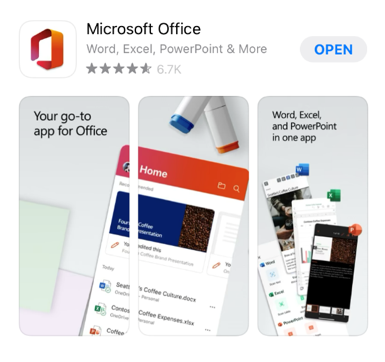
- When prompted to activate your license during the installation, sign in with your cwl@student.ubc.ca email
- Click Install Office at the top right of the screen and download Office 365 apps on your computer:
- To get started, please check if you already have OfficeProPlus installed on your computer. You would have this package installed if you were using the former UBC O365 student subscription. Follow the appropriate steps below based on this criterion:
Training
Self-Learning: https://support.microsoft.com/en-us/office
Support
Contact UBC IT Help Desk for any inquiries.
