The migration from the Mercury Exchange 2007 service to FASmail (based on Exchange 2010) comes with a number of notable changes. These changes include new policies, technological enhancements and a few known issues related to the migration and lengthy co-existence of both services.
Here is a summary of the changes that you can expect while using the new service.
Service Enhancements:
- Improved Webmail Access: The Outlook Web App (webmail) offers many new features including improved mailbox rules, distribution list management, advanced search, unified messaging integration, text messaging integration, auto-complete (name) cache, improved conversation view, and much more. One of the notable changes is that the webmail client now supports most browsers (e.g. Internet Explorer, Firefox, Chrome, Opera, etc...) and operating systems (Windows, Mac, Linux.) With the old Exchange 2007 webmail client, only Internet Explorer on a PC provided a feature-rich experience.
- MailTips: The MailTips feature provides users with useful information while composing a message. One of the most convenient MailTips involves those who have an out-of-office message configured. When composing a message to someone who is away, you will see their out-of-office notice as a MailTip. MailTips will also warn you if you have attached a file that is larger than the system allows or if you're going to be sending a message to a large distribution list.
- Mailbox Sizes and Item Limits: Exchange 2010 allows for larger mailbox sizes and a larger number of items per folder.
- Distribution List Moderation: Messages sent a distribution list (mailing list) can now be redirected to one or more moderators for approval before it is sent out. When sending to a moderated list, users are notified with a MailTip that the message is being sent to a moderated group.
- Unified Messaging: If you have a phone on the UBC-Vancouver campus, you may be eligible for the new Unified Messaging service which is a voicemail service that is integrated with your email mailbox. The service has many features including Call Answering Rules (which are similar to Outlook rules), PIN resets, voice mail preview which attempts to convert your voicemail messages to text in your email, missed call notifications, etc...
Policy and Usage Changes:
- Naming Conventions
- All users will be displayed using the following format in the Global Address List: Lastname, Firstname.
- Departmental Resources (rooms and equipment), Generic Accounts and Mailing Lists in the Global Address List are grouped by a client name (eg. For UBC IT, all non-user mailboxes are prefixed with UBC IT)
- Your new email address in FASmail will be in the format of cwl_id@mail.ubc.ca. An alias in the format of firstname.lastname@ubc.ca can be created by your UBC Directory Administrator.
- A full overview of the FASmail Naming Conventions and exceptions can be found here.
- Integration with the Campus-Wide Login ID (Self-Provisioning)
- Your FASmail mailbox and associated Enterprise Active Directory (EAD) account use the Campus-wide Login service.
- All password requests are handled via the CWL myAccount website.
- Mailboxes that are migrated from Exchange 2007 will be created on the user's behalf.
- New mailboxes can be self-created using the CWL myAccount website. Once you have been granted access, you can log in and create a new mailbox.
- One Mailbox per User
- Since the FASmail email service is tightly integrated into the Identity and Access Management service, only one mailbox is allowed per identity.
- If you have a secondary role and a second mailbox is necessary, a generic account can be created but it does have its associated naming conventions.
- If at all possible, you are encouraged to try using one mailbox and separate mail using Outlook rules if needed.
- If you have multiple roles, your sending address should be set as a generic firstname.lastname@ubc.ca email address but we can customize incoming addresses if required.
- Generic/Shared Mailbox Security Policies
- UBC Policy 104
- 1.5. Users are responsible for the uses to which their computing accounts are put. Users must not share the passwords to any accounts to which they have access."
- Generic mailboxes are mailboxes that are not associated with a specific person. Generic mailboxes are typically role-based accounts (e.g. Dean) or service-based accounts (e.g. Help Desk) that are accessed by one or more users. Generic Mailboxes work well for roles where there is high turnover of staff. The password for generic mailboxes on FASmail is not shared. Instead, access to generic accounts is granted to specific individuals. This may be a change in behaviour from Mercury Exchange 2007.
- UBC Policy 104
- Mobile Device Security Policies
- Based on UBC Policy 106 and the associated Information Security Manual, all mobile devices connected to FASmail will require a 5 digit passcode on the device. For further information about this, please refer to the following FAQ item: http://it.ubc.ca/projects/strategicprojects/ubc-email/ubc-email-faq.html...
- The mobile device passcode policy is designed to be in line with Policy 106 and the UBC Information Security Manual which is located here.
3.7.3 Exception - Mobile devices must be:
- Protected with a password of at least five characters, unless limited by the device OS
- Configured to lock the screen automatically, after no more than 30 minutes of inactivity, with password protection
- Encrypted via device level encryption
- Configured such that they can be remotely wiped in the event of loss or theft
- Contacts must not point to a personal email address; only professional/business email addresses are allowed.
- Special rules apply to External Contacts (i.e. contacts that do not point to UBC staff or faculty members.) If you are applying to add an External Contact to the FASmail Global Address List, please read the following:
Since UBC has no control over the security of external domains, External Contacts should only be added in compelling circumstances. When External Contacts appear in a distribution list, there is a chance that senders may inadvertently send them confidential or sensitive information, violating privacy law and UBC security policies. Senders should take care to review the membership of contact lists to which they are sending confidential or sensitive information of any kind.
By requesting the addition of an External Contact, you are certifying that:- adding the External Contact to the FASmail Global Address List will significantly assist faculty or staff to conduct University business;
- the External Contact is an email address used for professional and/or business purposes (personal email addresses are not permitted);
- you will exercise caution when using External Contacts to ensure that you do not inadvertently send confidential or sensitive information to them; and
- you will review the need for the External Contact on a regular basis and remove it when it is no longer required.
- If a contact is required, a request must be submitted by the authorized FASmail contact for your department. You will need to provide adhere to the above rules if you wish to add and external contact to the FASmail Global Address List. During the migration, all contacts requests will be handled by the migration team. Once everyone has been migrated, the process will be integrated into the existing FASmail Service Request form.
- Special rules apply to External Contacts (i.e. contacts that do not point to UBC staff or faculty members.) If you are applying to add an External Contact to the FASmail Global Address List, please read the following:
- Service Request Procedures and the role of the FASmail Authorized Departmental Contact.
- The FASmail Service Request Form (http://web.it.ubc.ca/forms/fasmail/) can only be filled out by the FASmail Authorized Departmental Contact. The authorized contact is an identified person or group who has been authorized to approval FASmail activities that involve financial, access, and account change implications. The authorized contact is typically an IT administrator within your department or an HR representative.
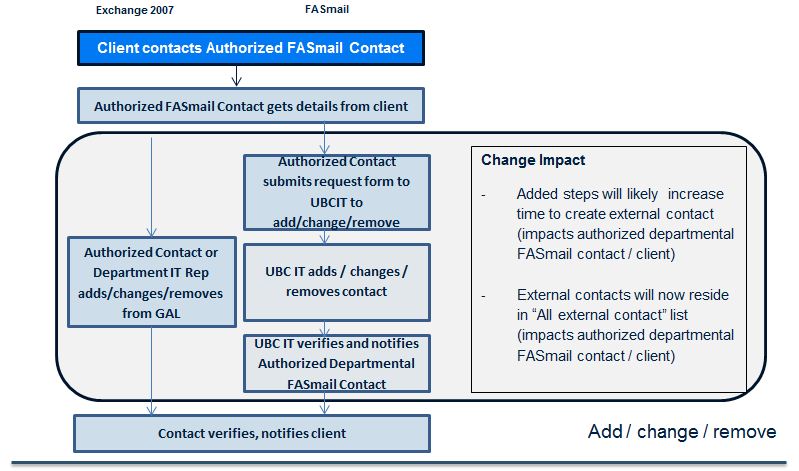
- The FASmail Service Request Form (http://web.it.ubc.ca/forms/fasmail/) can only be filled out by the FASmail Authorized Departmental Contact. The authorized contact is an identified person or group who has been authorized to approval FASmail activities that involve financial, access, and account change implications. The authorized contact is typically an IT administrator within your department or an HR representative.
- Contact Information fields in FASmail
- Fields such as phone number, title, address and more have been locked down as this information should ideally come from a source or record.
- Once the source of record has been identified (most likely the UBC Directory), all of this information will be pushed down to EAD.
- Public folders are no longer available
- Those that are still in use on Mercury Exchange 2007 are getting migrated to FASmail Generic mailboxes assigned to the migrating department.
- The decision to move away from Public Folders was on a recommendation from Microsoft whose support of Public Folders as a feature has dropped off in recent versions of Exchange. There are better alternatives such as SharePoint or Generic Mailboxes which are easier to recover in the event of lost data.
Migration-Related Changes:
- New Outlook Profile
- Since you are moving to a completely new email environment and domain, it is unfortunately not possible to reconfigure your Outlook profile. A new profile will need to be created that connects to your mailbox on the new environment.
- Despite this, every effort is being made to ensure that your email, calendars, contacts, permissions and group memberships are preserved in the transition from Mercury.
- Any customizations (e.g. sort order, column widths, etc...) within the Outlook profile will need to be reconfigured.
- Email signatures will be carried over but will need to be selected again as the new Outlook profile will not know which signature to use.
- Mailing List Management During Migration
- Depending on the approach taken by the migration team in coordination with your department, there is a possibility that all mailing lists may need to be managed from Exchange 2007 until your department's migration is complete.
- If you experience any challenges with managing your mailing lists, please contact your local IT support personnel for assistance.
- The limitations of migrating to FASmail if the rest of the department is still on Mercury Exchange 2007
- On FASmail, you will continue to be able to:
- View and email Exchange 2007 users in the Global Address List (GAL).
- View availability of Exchange 2007 users when booking meeting requests.
- Book Exchange 2007 resources such as meeting rooms and equipment.
- Email existing Exchange 2007 distribution lists.
- Receive messages sent to your Exchange 2007 mailbox in your new FASmail account.
- You will no longer be able to:
- Access Exchange 2007 shared calendars and mailboxes.
- Access your mailbox at webmail.exchange.ubc.ca after a period of time defined by your department.
- Use your mobile device (eg. iPhone, Android, BlackBerry, etc.) to connect to your mailbox until your device is reconfigured.
- Access or use public folders on Exchange 2007.
- On FASmail, you will continue to be able to:
- Known Issue: Outlook Profiles reverting back to Mercury
- Outlook uses a service called Autodiscover which in turn uses the domain associated with your email address (e.g. ubc.ca) to look up email server settings. Outlook will do this when first setting up the profile and randomly while you use it. The Free/Busy lookup service and Out-of-Office settings are also tied to the Autodiscover service. Since we haven't migrated everyone using an @ubc.ca email address, that domain is still pointing to Mercury Exchange 2007 where we have pointers that redirect Outlook to FASmail.
- The pointers should redirect the autodiscover service to FASmail but fails when there is a network interruption (typically caused by VPN issues or while docking/undocking laptops.) This causes the Outlook profile to revert back to Mercury. When this happens, a new Outlook profile needs to be created to fix the problem.
- As part of the migration process, the team will install a fix to prevent Outlook from reconfiguring itself back to use Mercury. The fix that the team puts in place bypasses the pointer solution and sends Outlook directly to FASmail instead of Mercury. Please note that the fix will need to be reinstalled if you upgrade your computer or Outlook client.
- A new fix is being rolled out which involves converting the Mercury Exchange 2007 mailbox to a pointer redirecting users to FASmail. If the mailbox is removed, the problem will no longer occur. The team will typically wait 1 to 2 weeks after the migration to ensure that the migration was successful before going down this path. During this time, there is a small chance that profiles may revert.
